The Retargeting feature can be used to show user the products that he recently visited on your website.
Prerequisites:
- a product catalogue in xml, json, csv or API format
- the DSP or SSP or a recommendational system
Here is an example of the product catalogue that we will be using in this tutorial:
it has the product id column, product description, product image, landing url, …
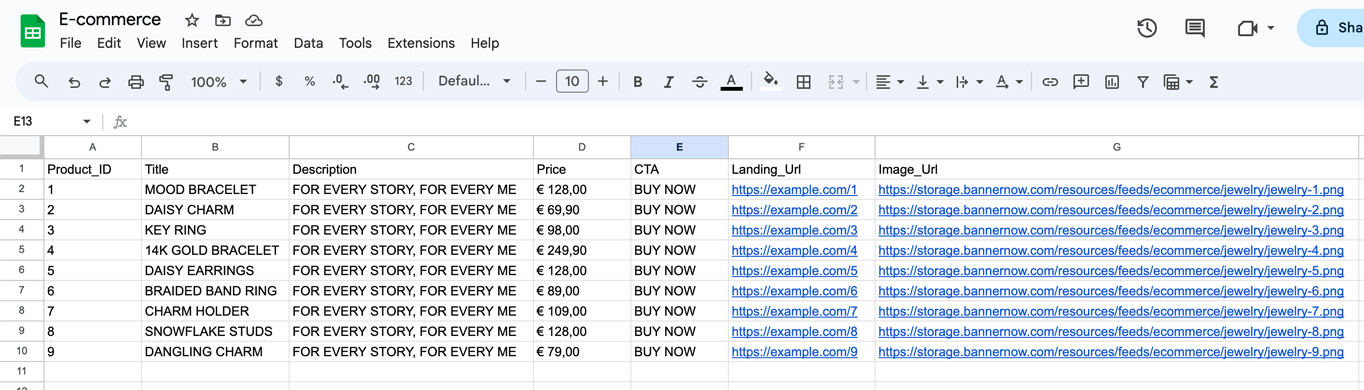
Now let’s create a Big Table connection for our product catalogue.
The Big Table is used when you have more than 100 products (can be even used if you have 100 millions of products in your catalogue).
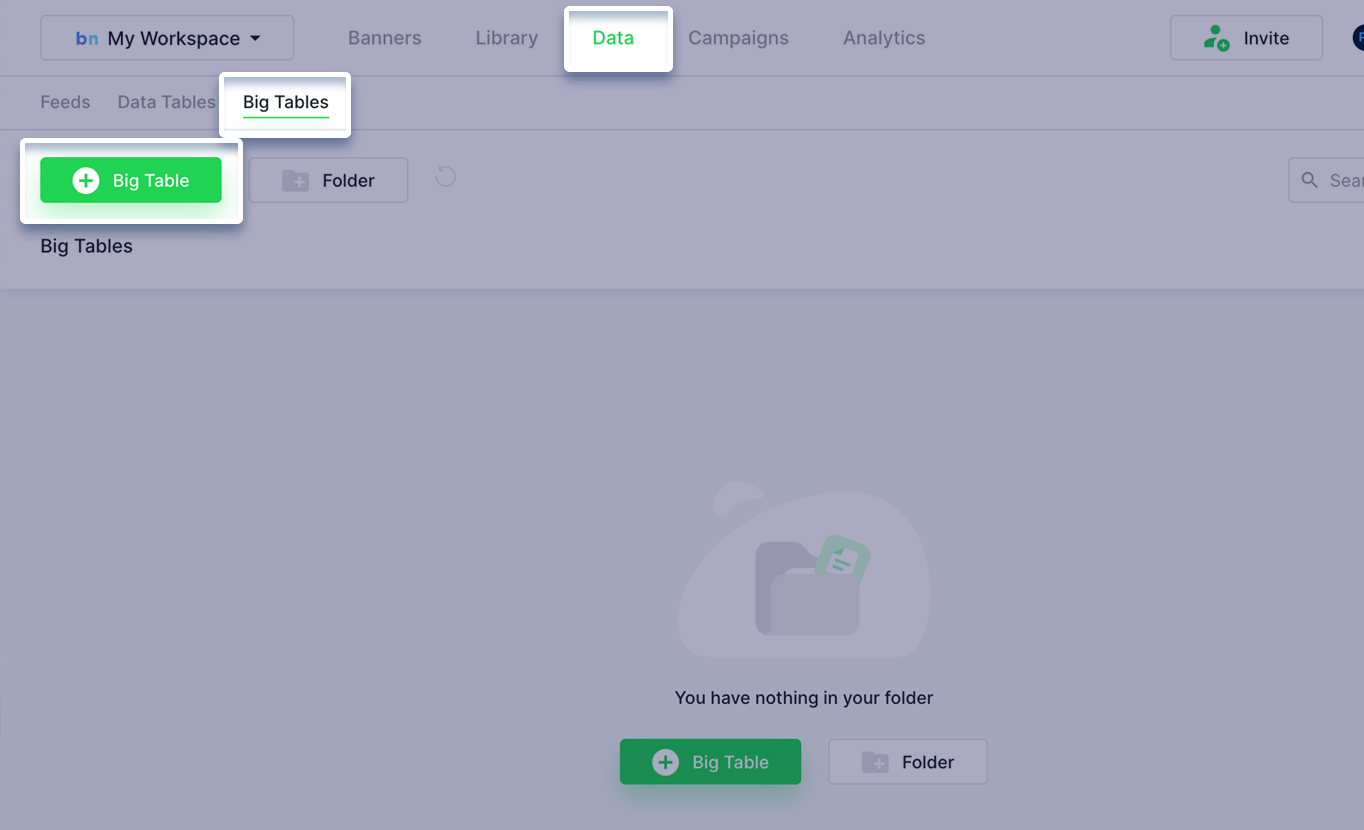
Input the product catalogue url (in our case it will be the csv file that is hosted on a website).
Select CSV, Refresh once per day (Bannernow will update all the products info daily).
In the Advanced Settings input the Item Primary Key that matches the product id column in your product catalogue.

Our Big Table connection is now active and it will automatically update the products data daily
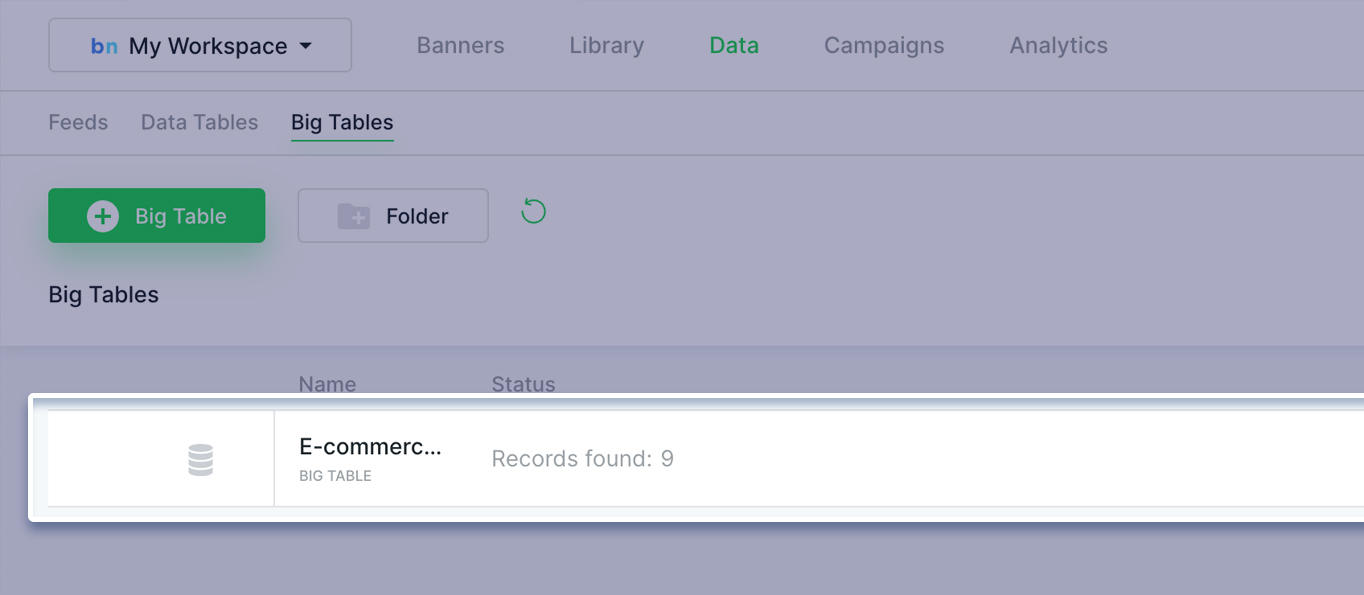
Now let’s create a Feed
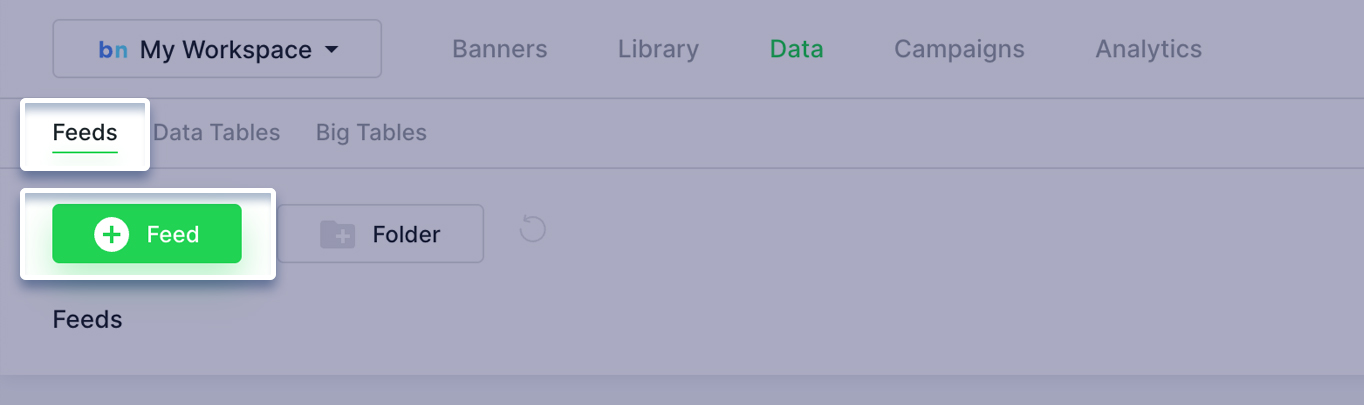
Select Big Table source
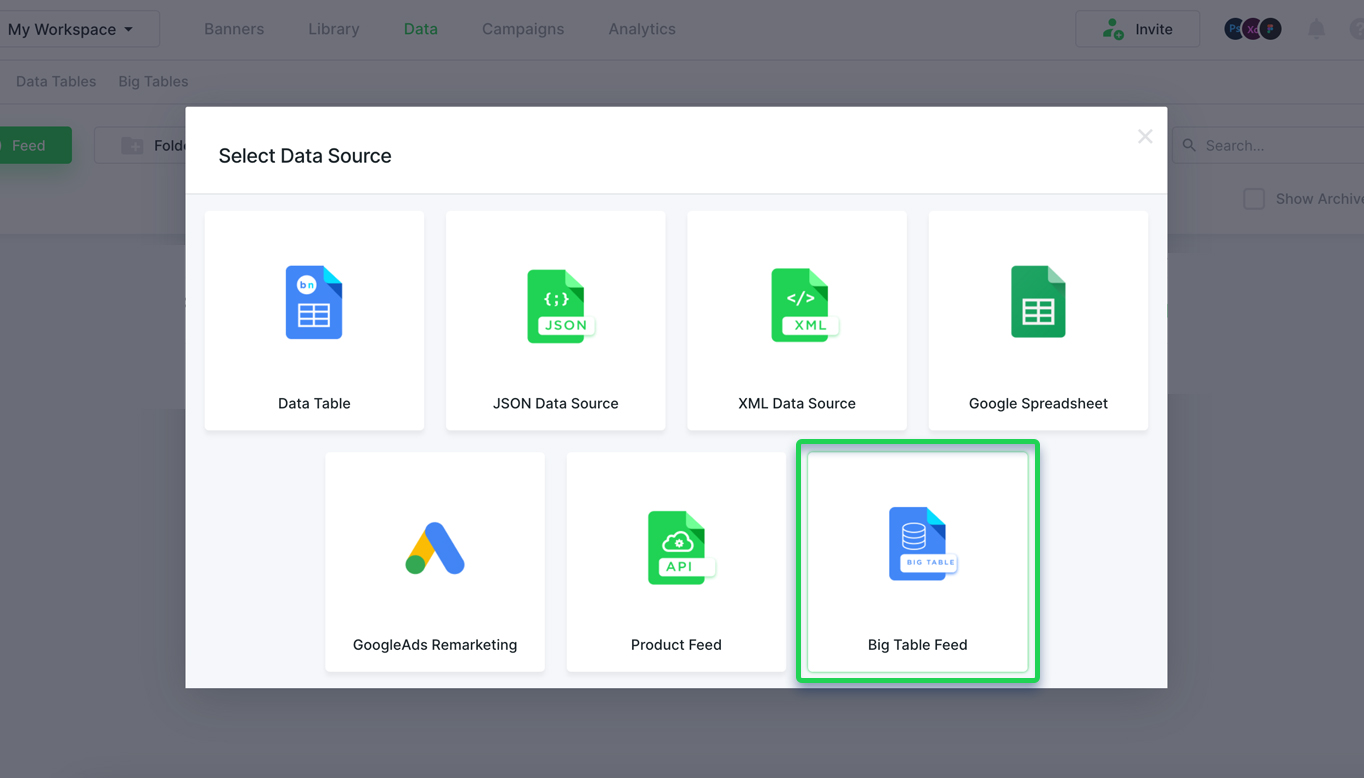
Select the Big Table that we have just created
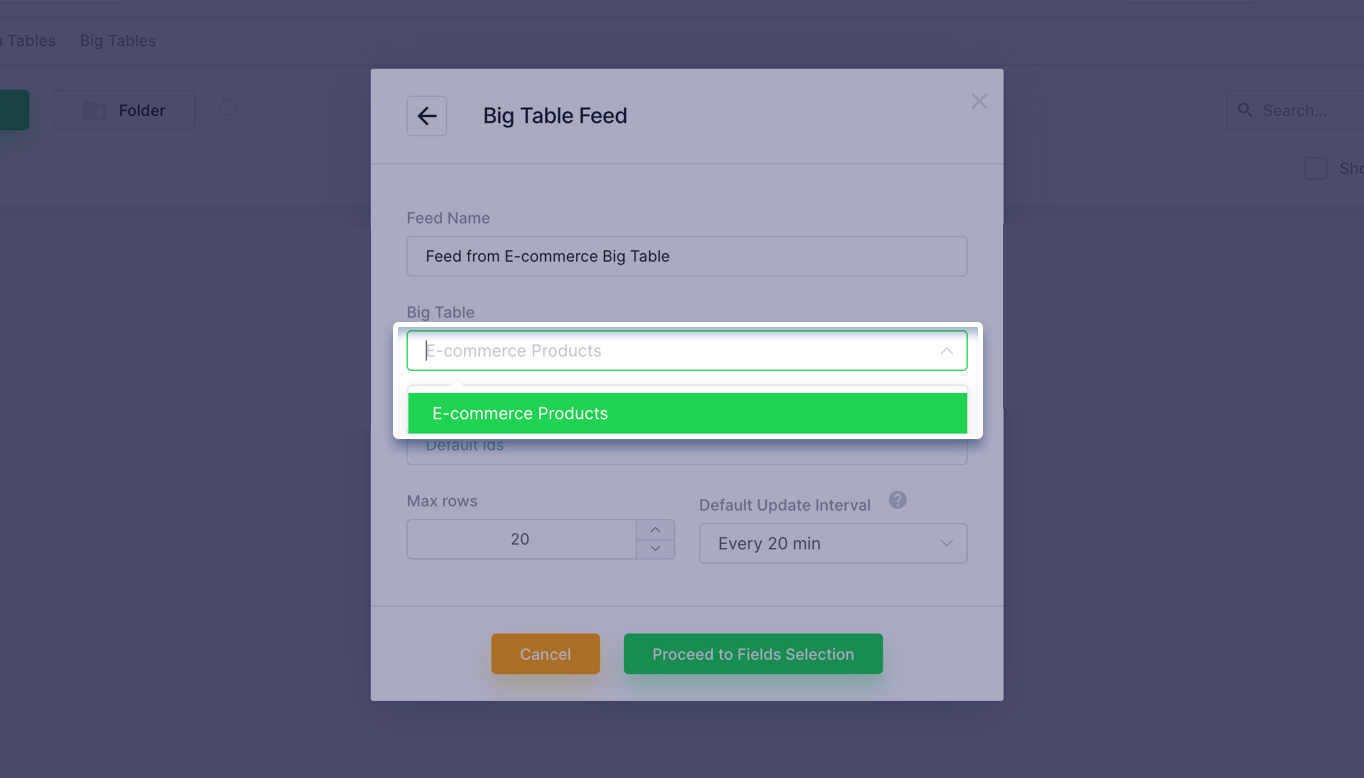
Select all the fields that will be used in the banner (like price, image, …)
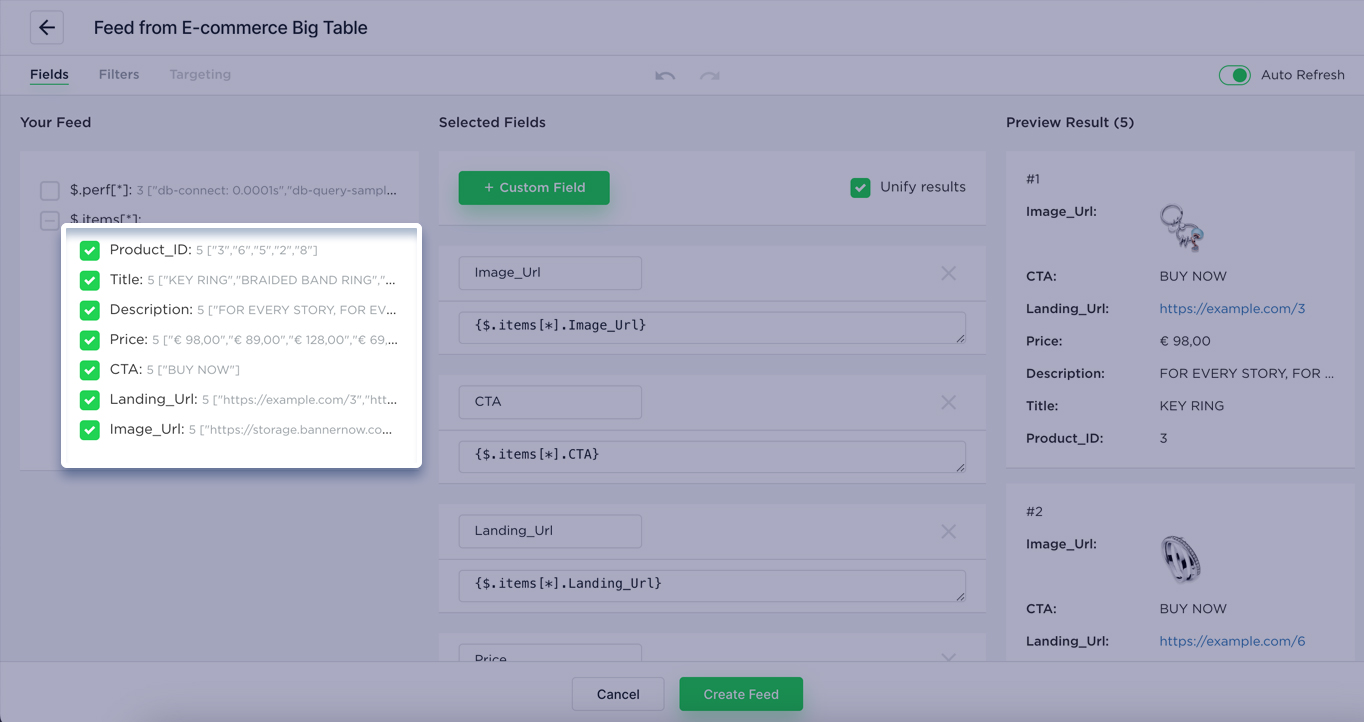
Next create a banner
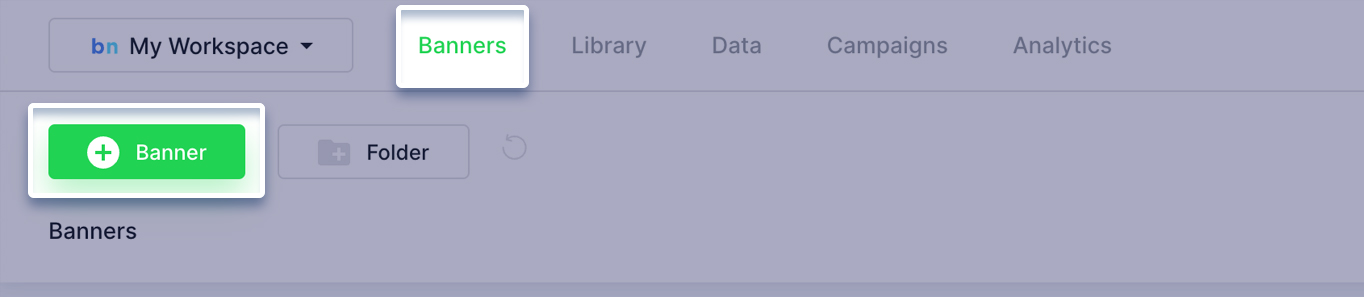
Select Bannerset
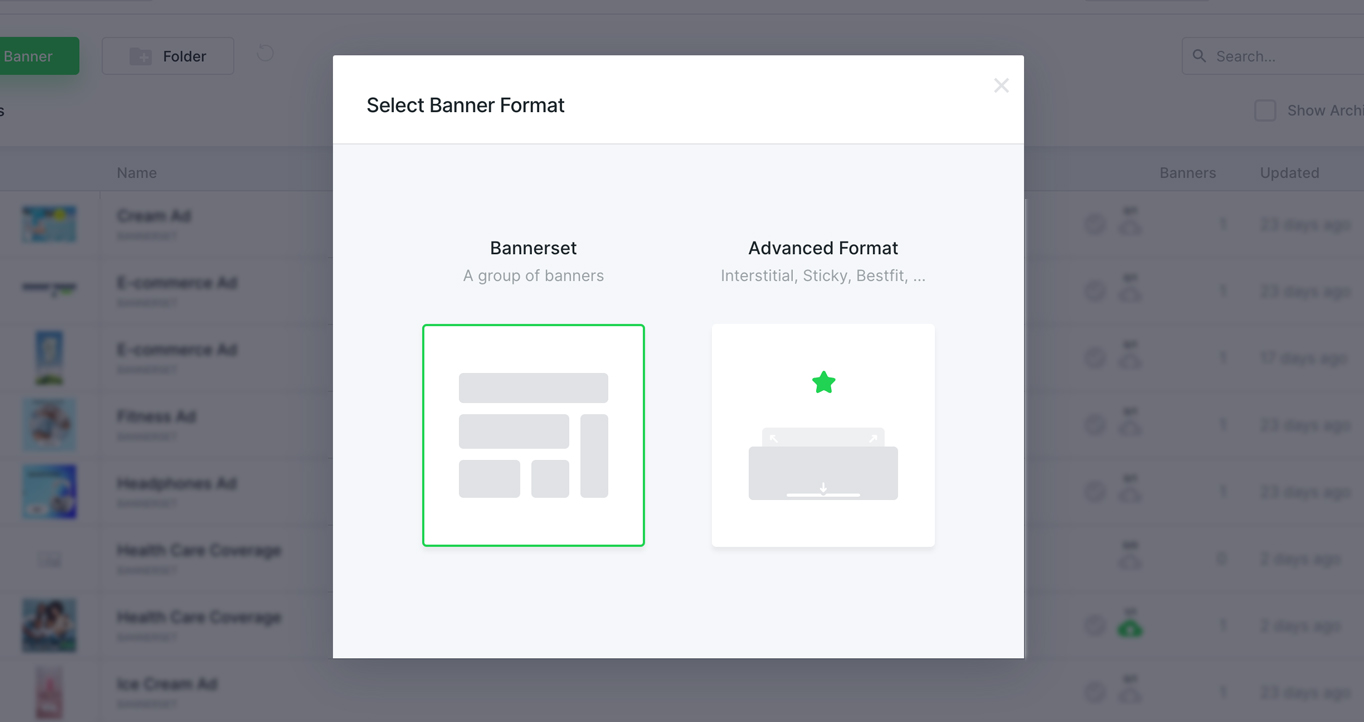
Select the Feed that we have just created
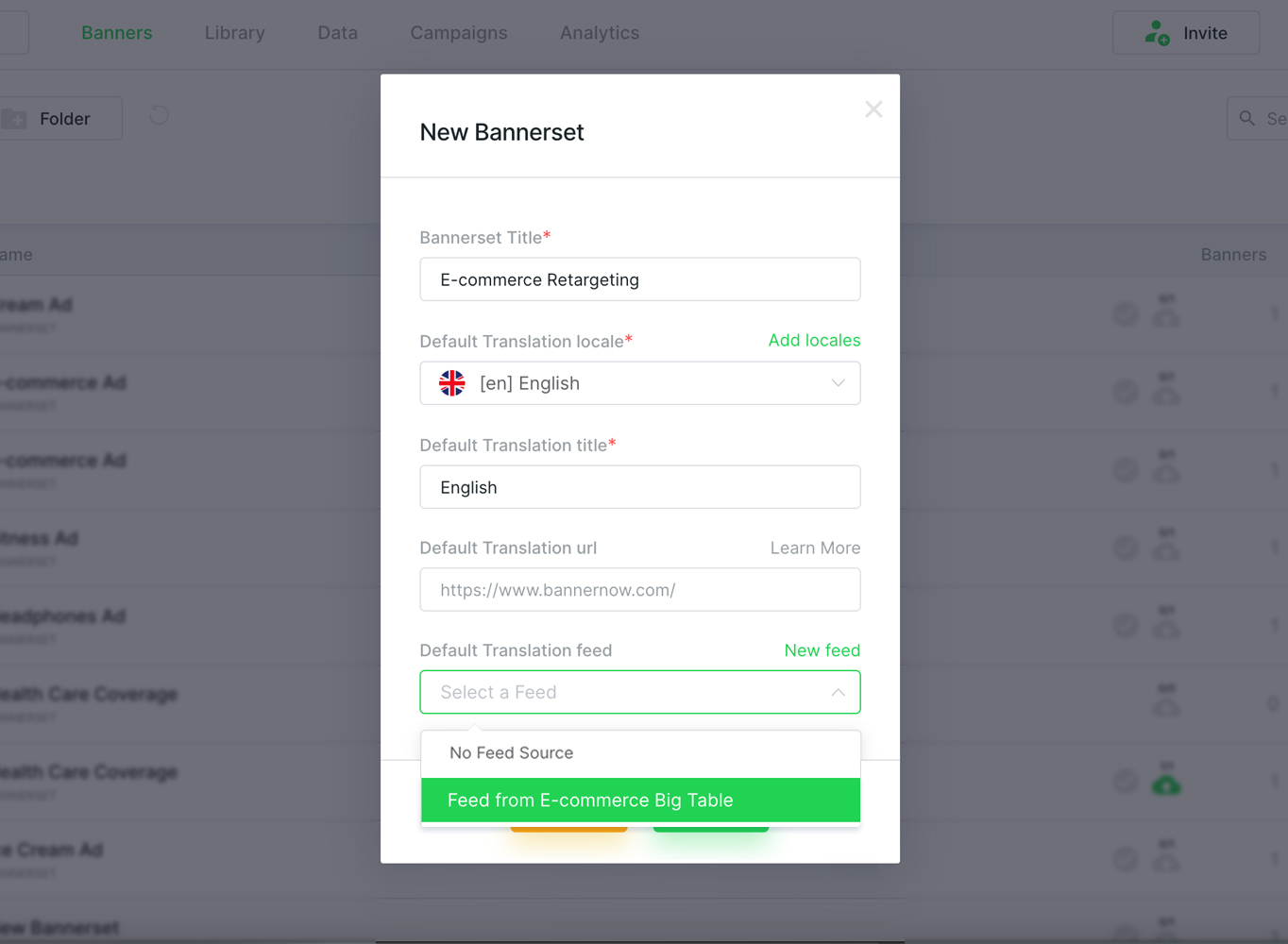
Next bind all the items in your banner to the feed data
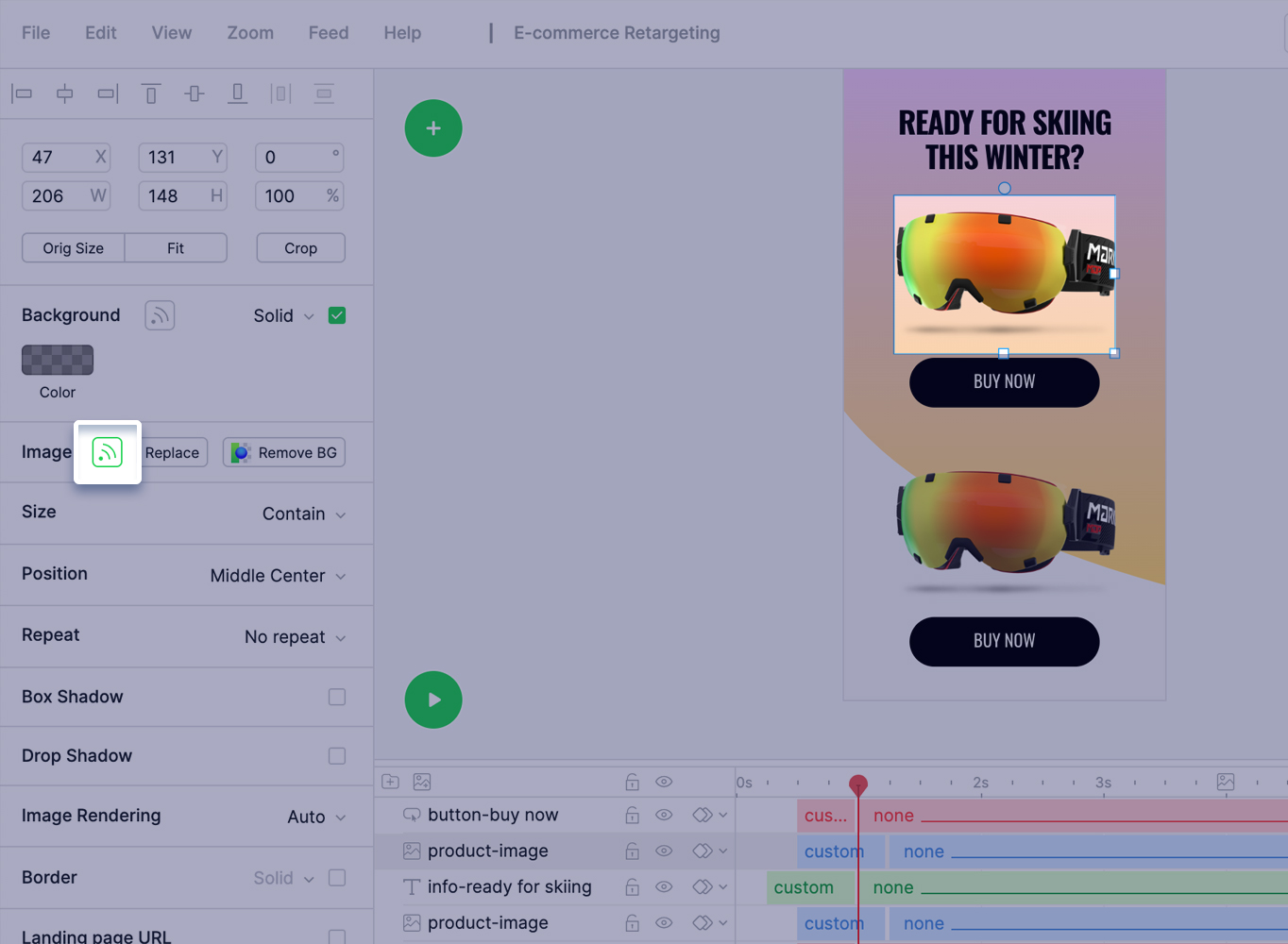
In this tutorial we will be creating a banner that displays 2 different products.
For the first product we will set Fixed Line to ON and the Row Number = 1
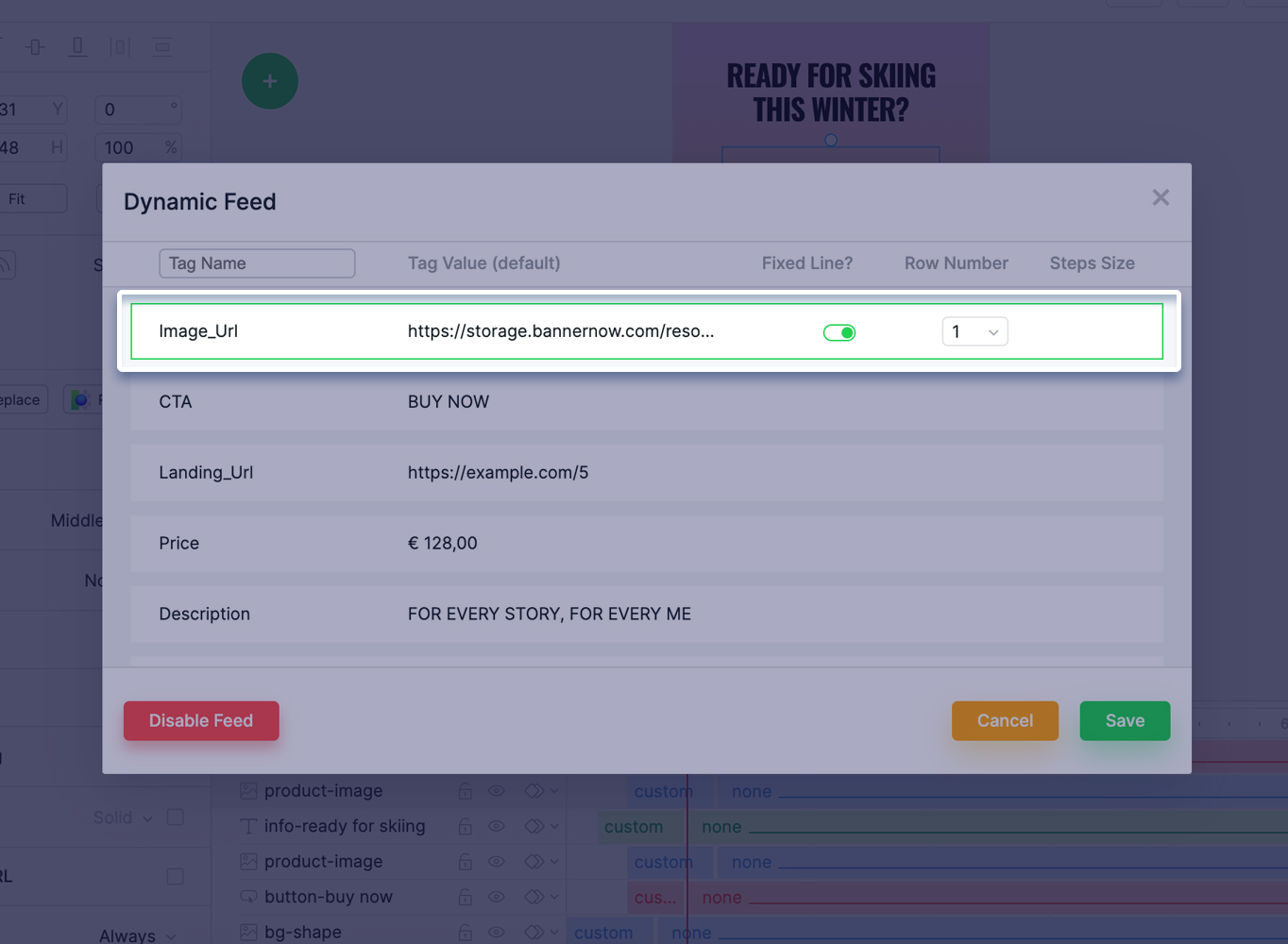
The same for the image, button, description and the landing url:
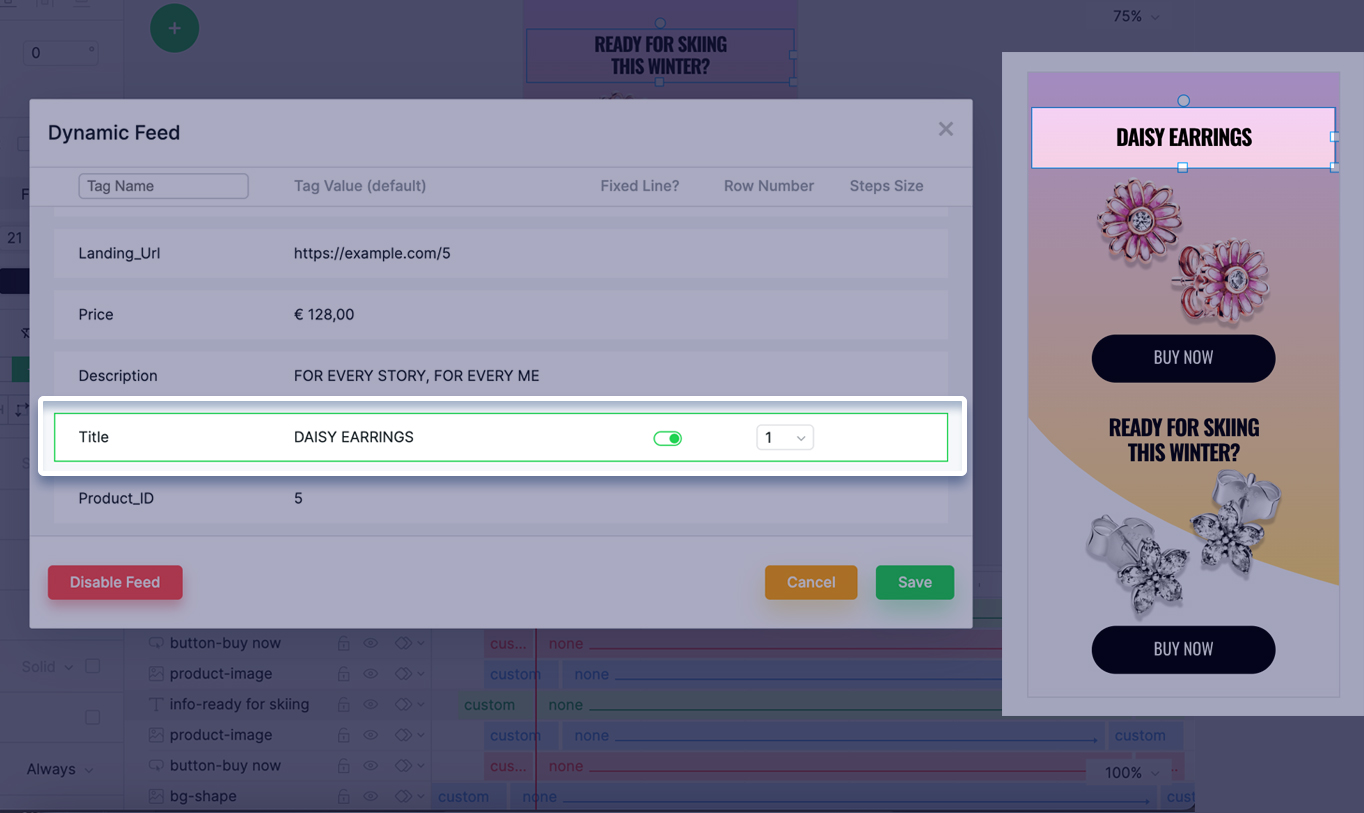
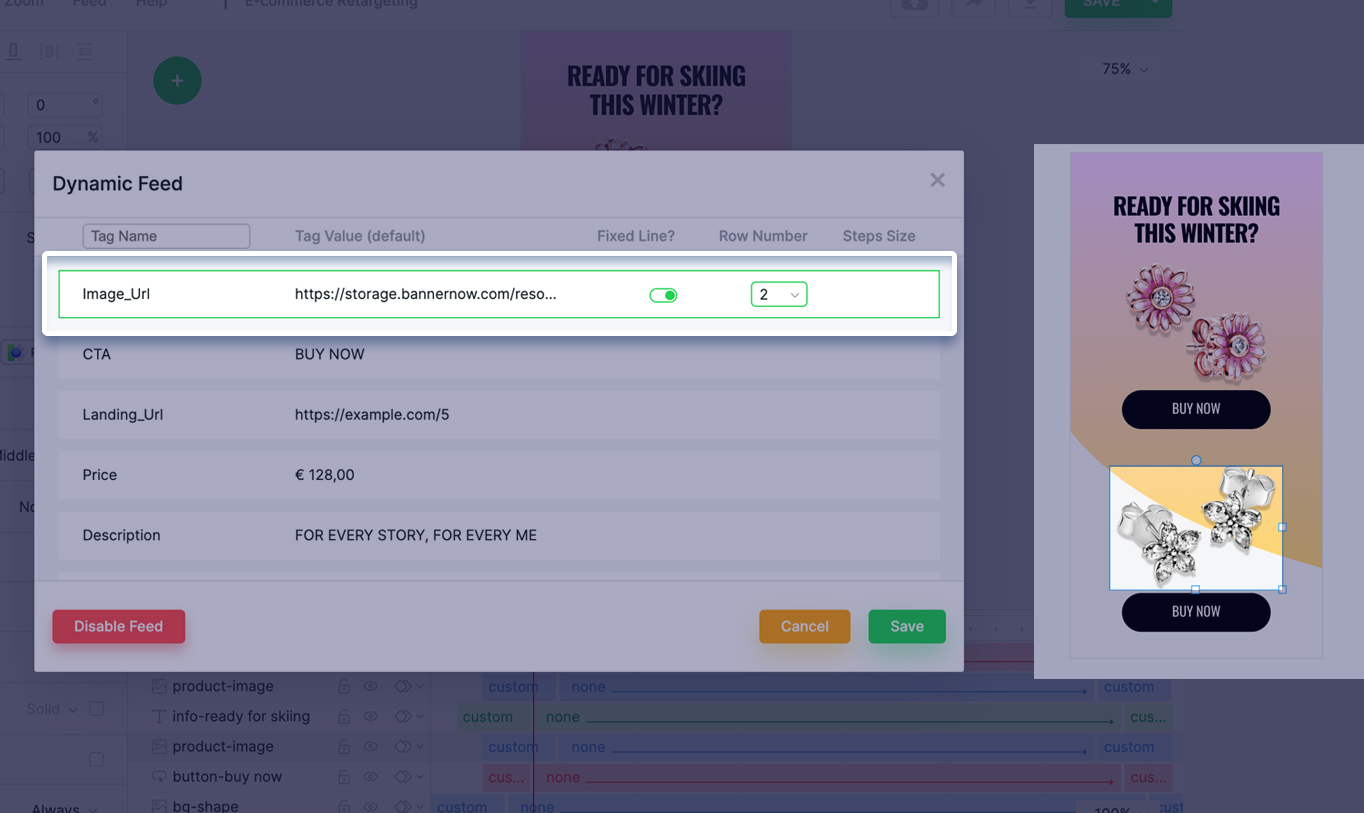
xcxcxcxcxcxccxcxcxx
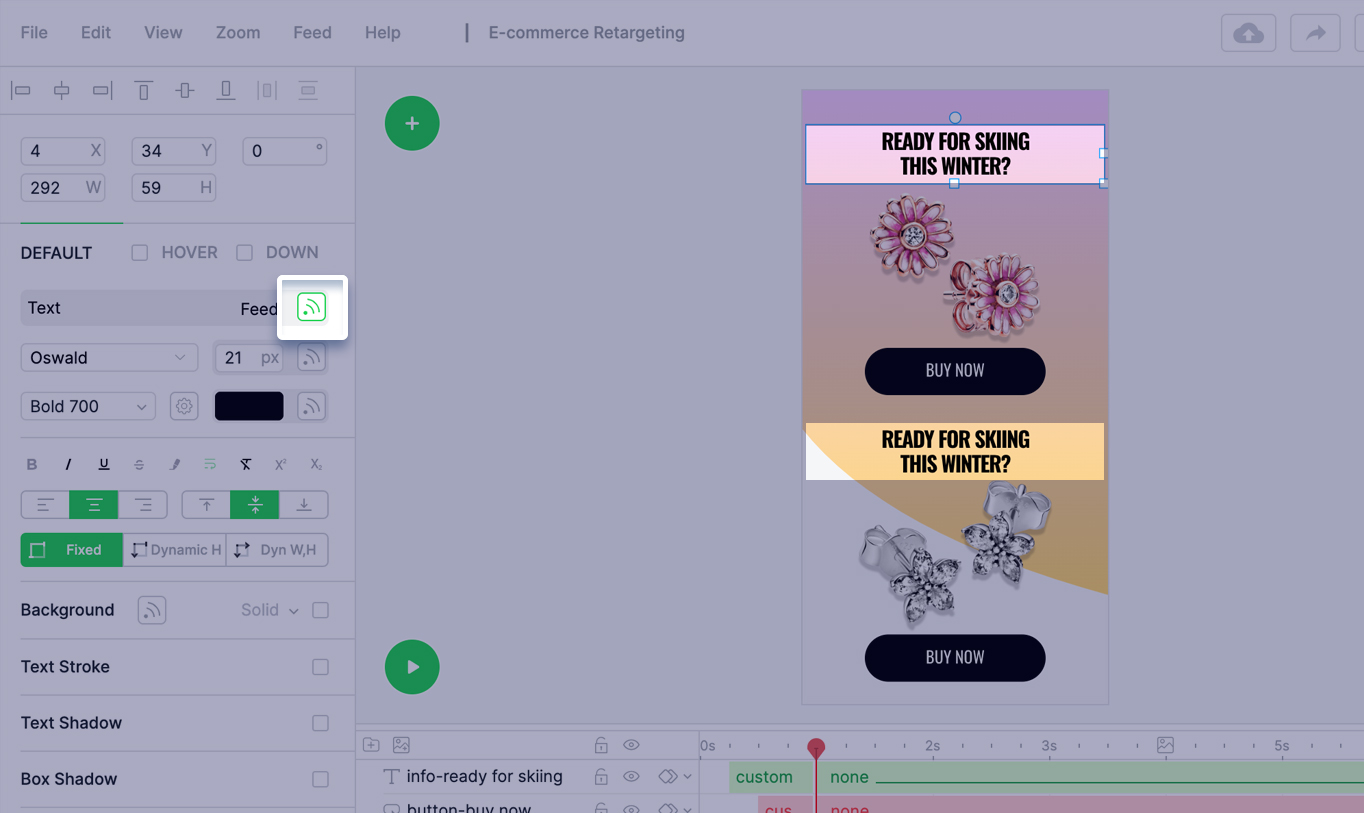
klklklklklklklklkl
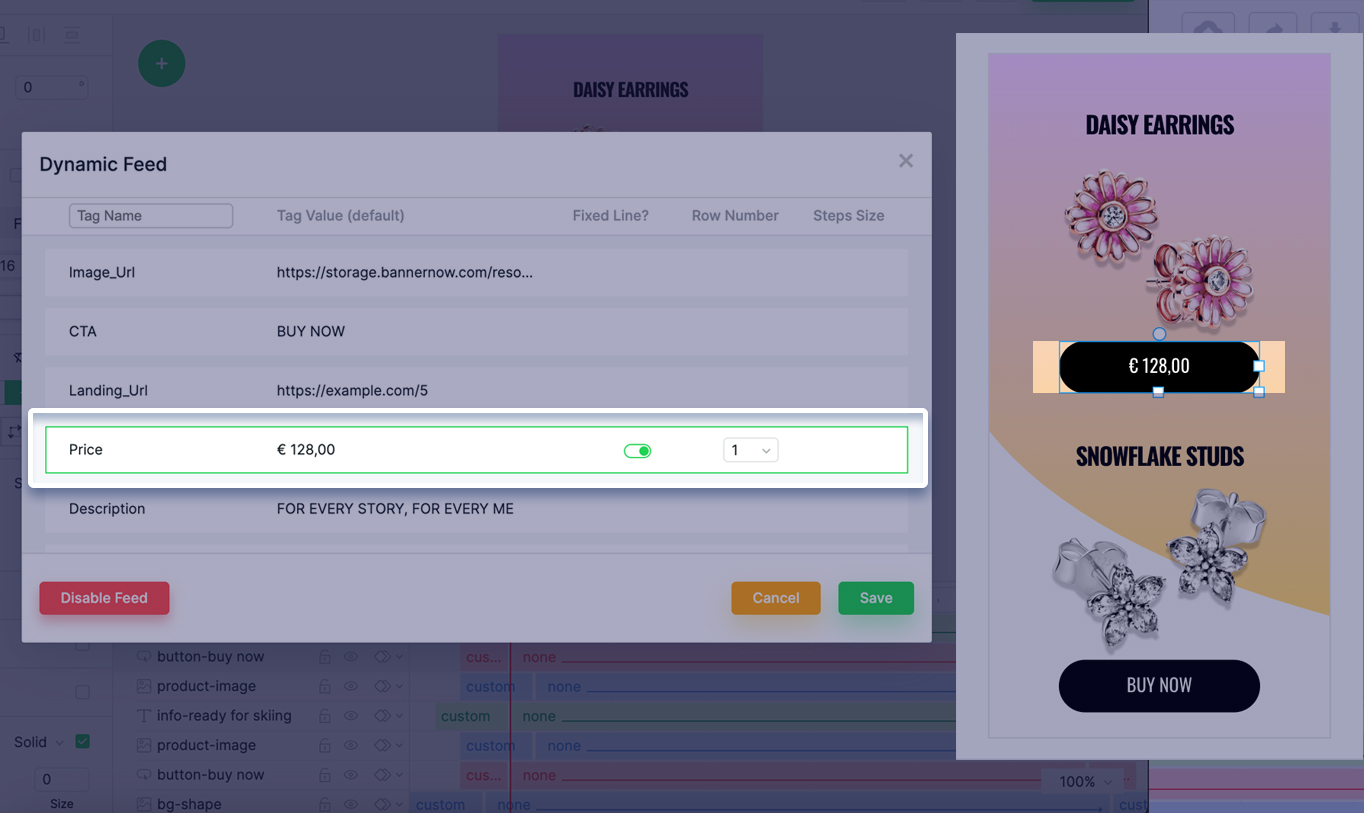
And for the second product simply set the Row Number = 2
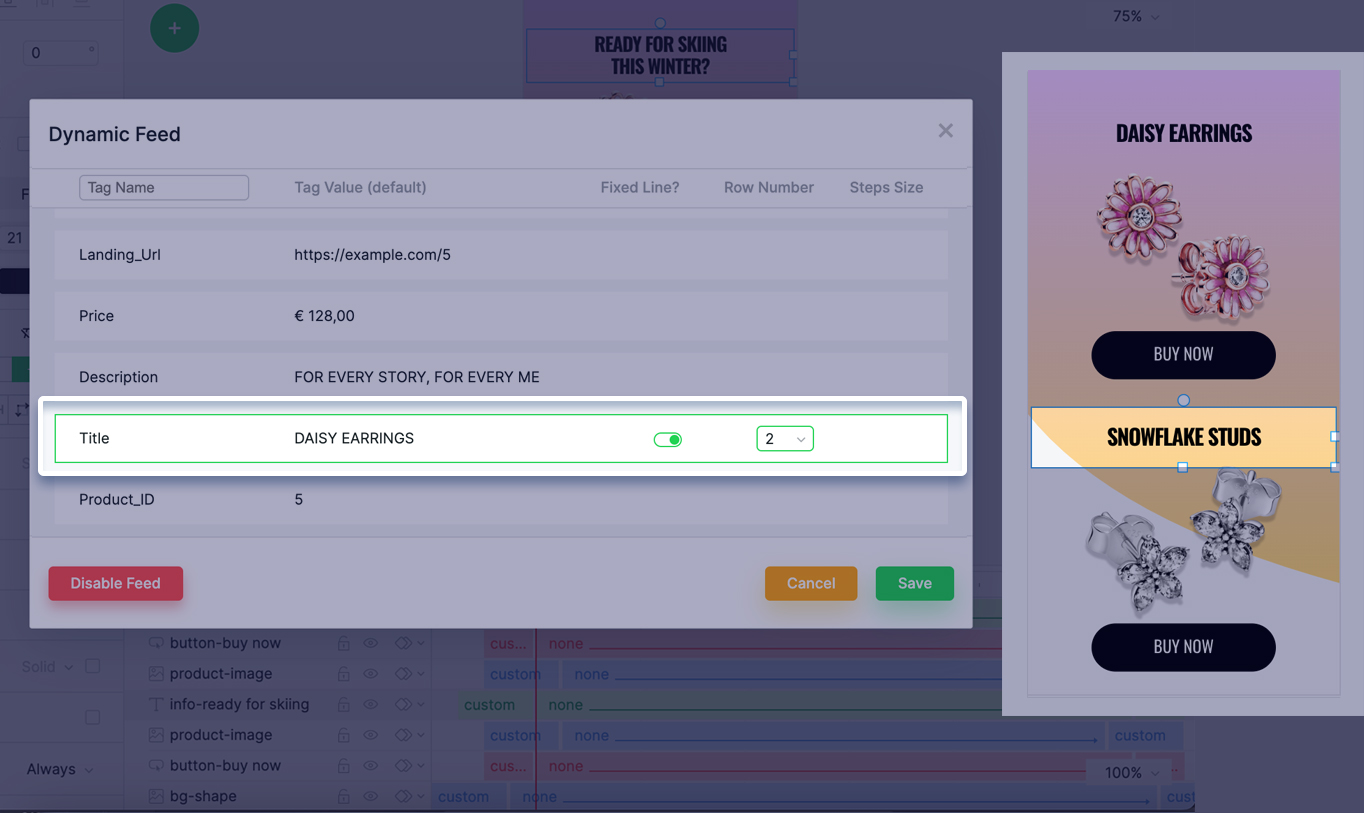
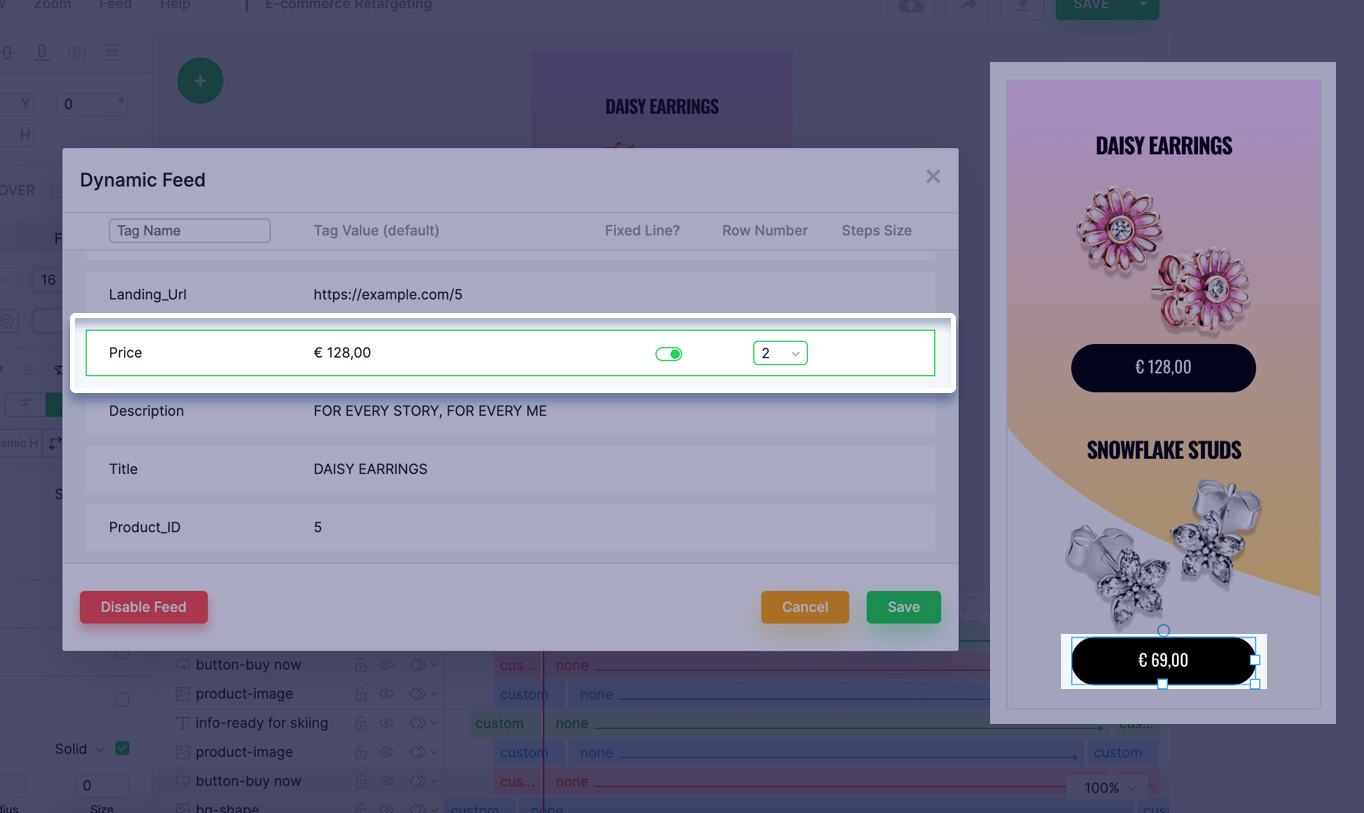
Save the Banner and click Preview
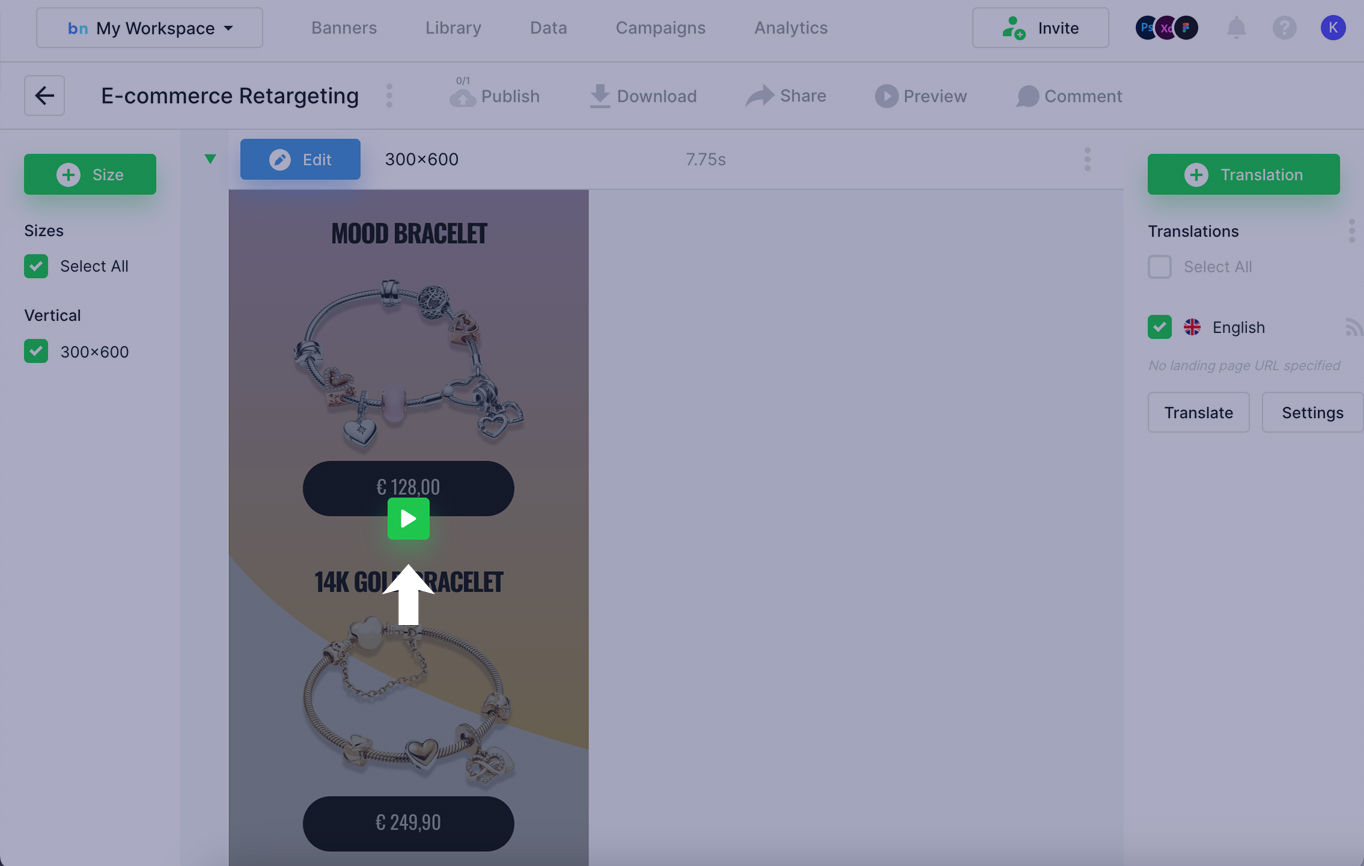
In the Preview panel you can input different product ids to test the banner.
For example 2,3 will load the products with id 1 and id 2 from the Big Table
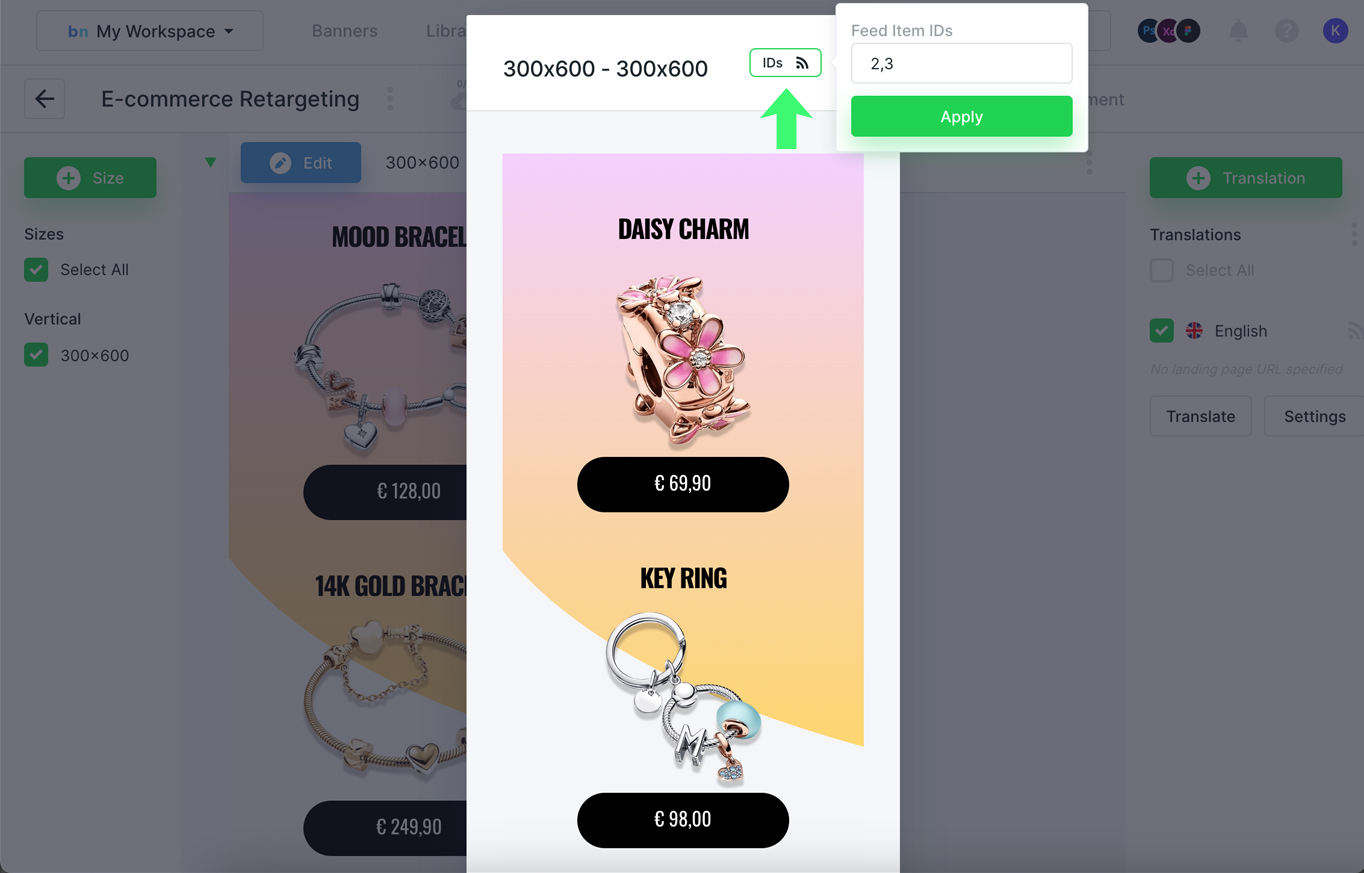
Then Click Publish
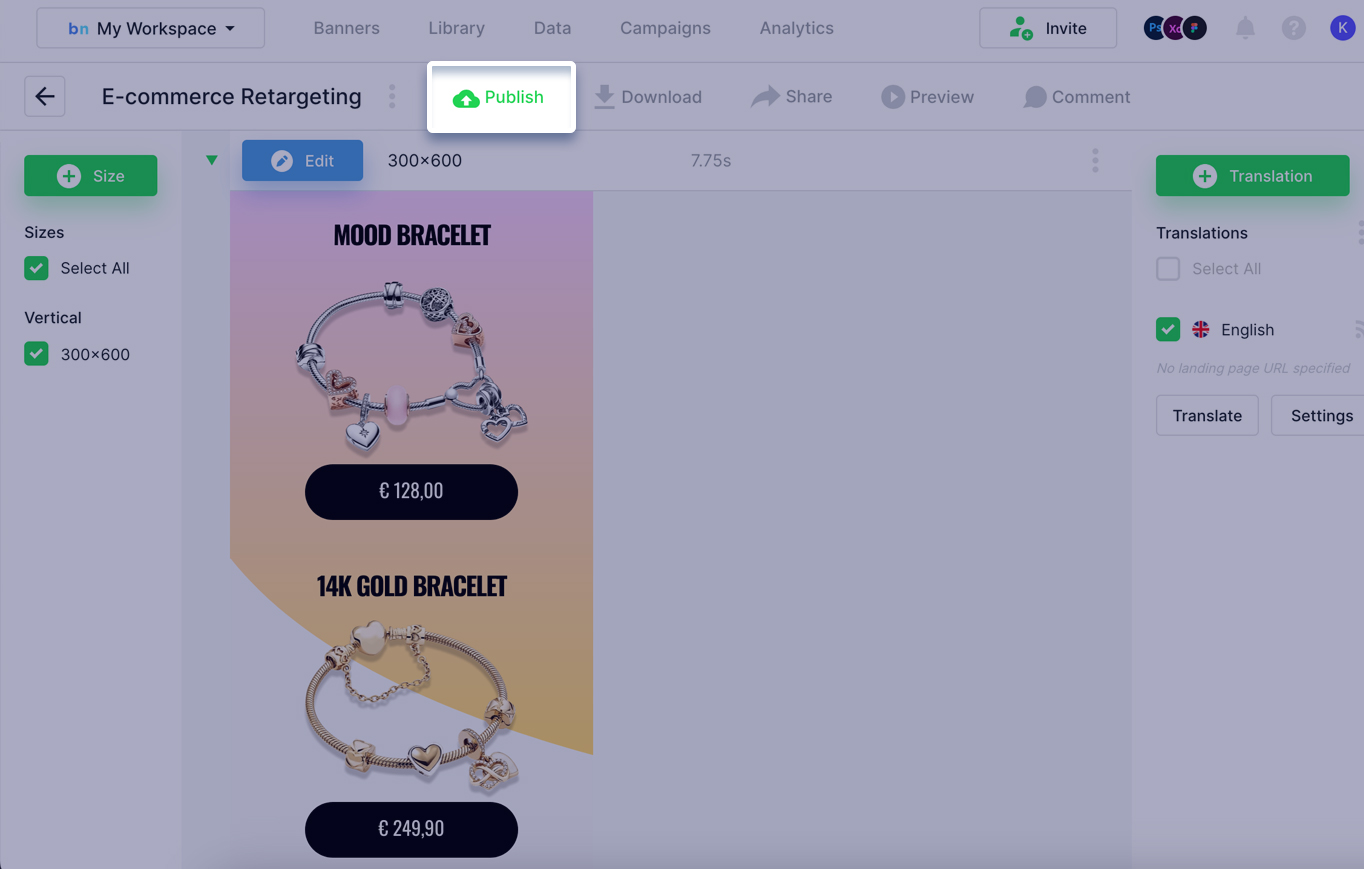
Next
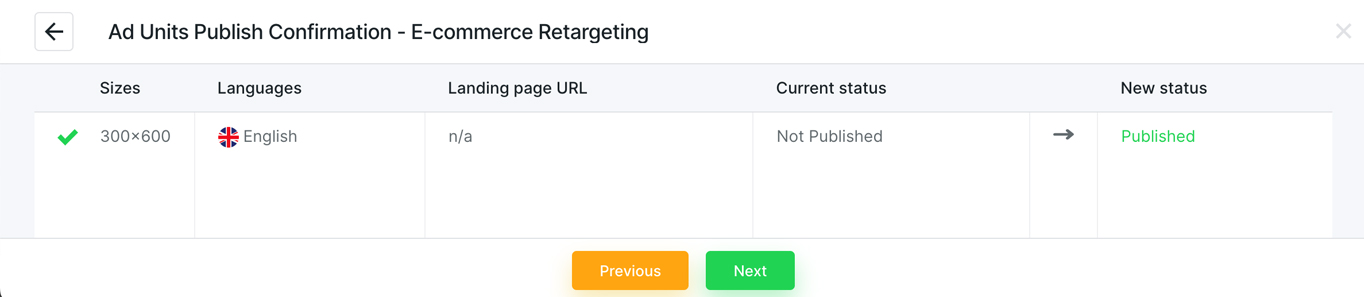
Select the Ad Network (in this tutorial we will be using Google Ad Manager).
If you don’t need any AdNetwork simply select the Bannernow from the Ad Networks list
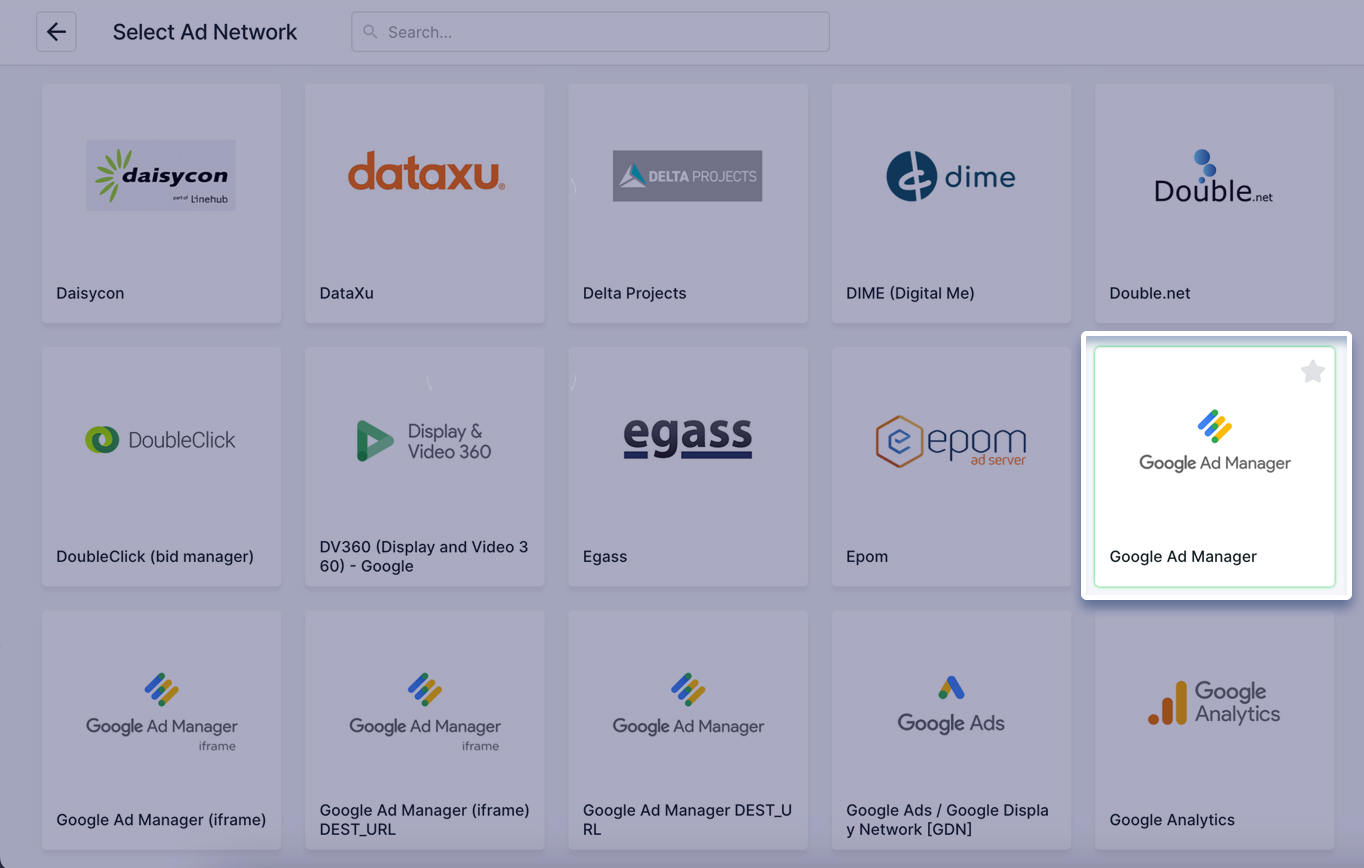
In the Ad Tag generation panel there is an additional input Feed Items IDs where you can input the product ids separated with the , sign or use the macros from the AdNetwork.
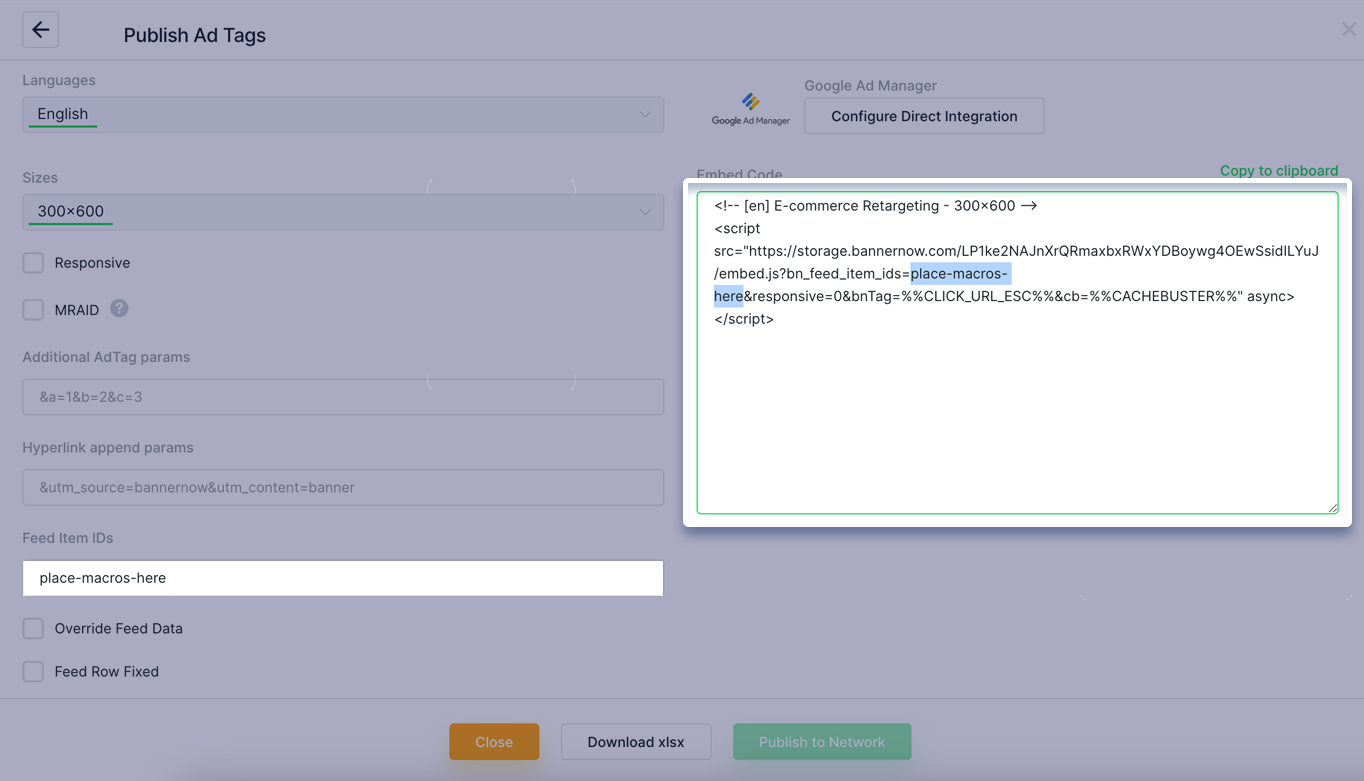
For the Google AdManager this macros will be %%PATTERN:key%% where the key can be replaced with the “product” if you’re targeting products or “segment” if you’re targeting a specific audience segment.
For another AdNetwork it will have a different format.
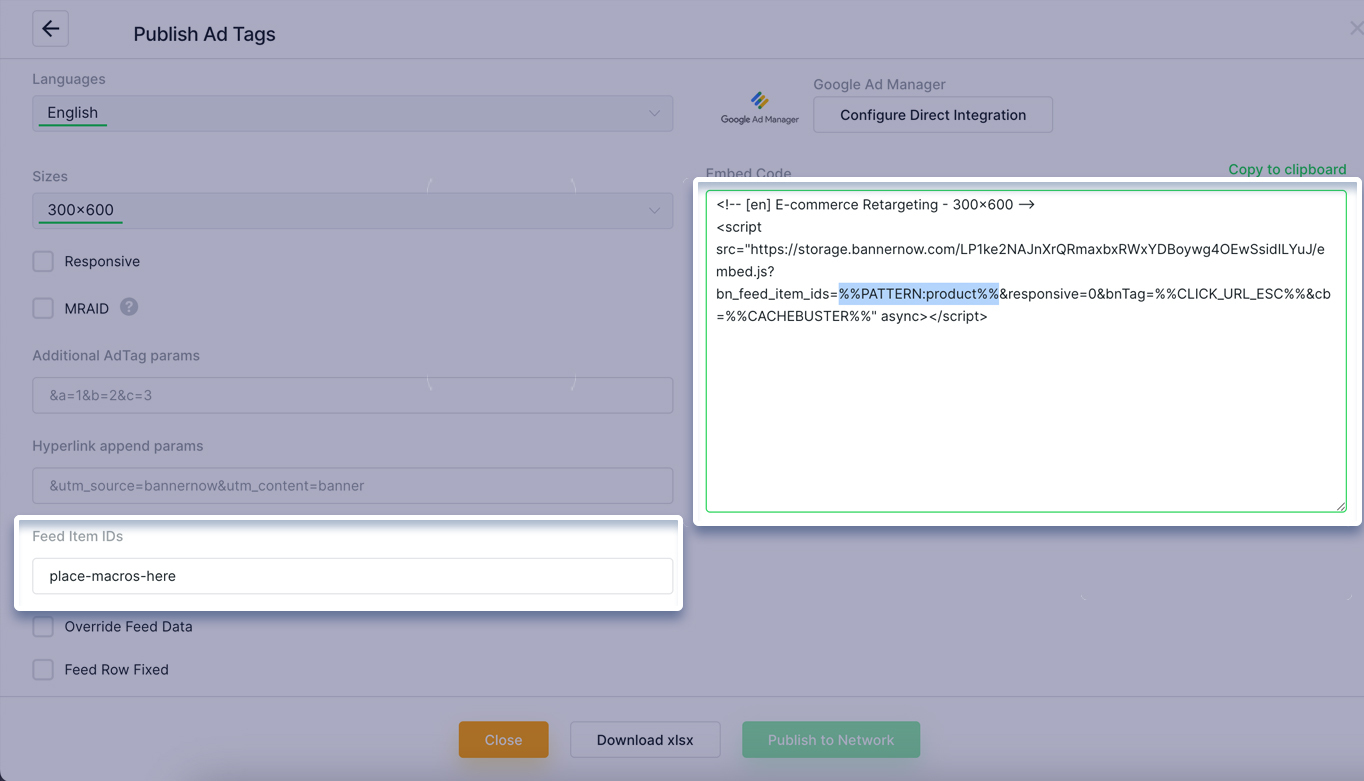
Next copy/paste the AdTag in the Ad Network (DSP/SSP).
Here is a tutorial for the Google Ad Manager third party AdTag publishing:
For the Google Ad Manager unit the setTargeting method needs to be added:
googletag.defineSlot("/1234/adunit1/adunit2", [728, 90], "div-gpt-ad-123456789-0")
.addService(googletag.pubads())
.setTargeting("product", "5,8");Obviously the setTargeting method values should be dynamic (usually this is managed by the recommendational system) so simply update the Google tag javascript code to use the product ids from the recomendational system (or simply read the First party cookies or the Local Storage where the product ids that user visited are stored).
Feel free to contact us in case you need any help with the retargeting setup.
