Google Ads or Google Display Network (GDN) is a broad collection of more than a million websites, smartphone apps, videos, and blogs, as well as other online destinations that display Ads. This gives you an opportunity to reach more than 80% of internet users worldwide, in more than 100 countries and 30 languages.
Bannernow is a Google Certified External Vendor for serving 3rd party Ads on Google Ads. This means that HTML banners created in Bannernow are 100% compatible with Google Ads and therefore, can be published to your Google Ads campaigns. It also means that any Bannernow ads currently running within your Google Ads campaigns can be quickly modified via the Bannernow Editor, which automatically updates any changes to your Google Ads campaigns as soon as you click Publish.
Follow these steps to publish your creatives to Google Ads:
1. Set hyperlinks for all your ads directly in the BannerNow editor or dashboard.
2. Make sure your ad animation length is less than 30 seconds.
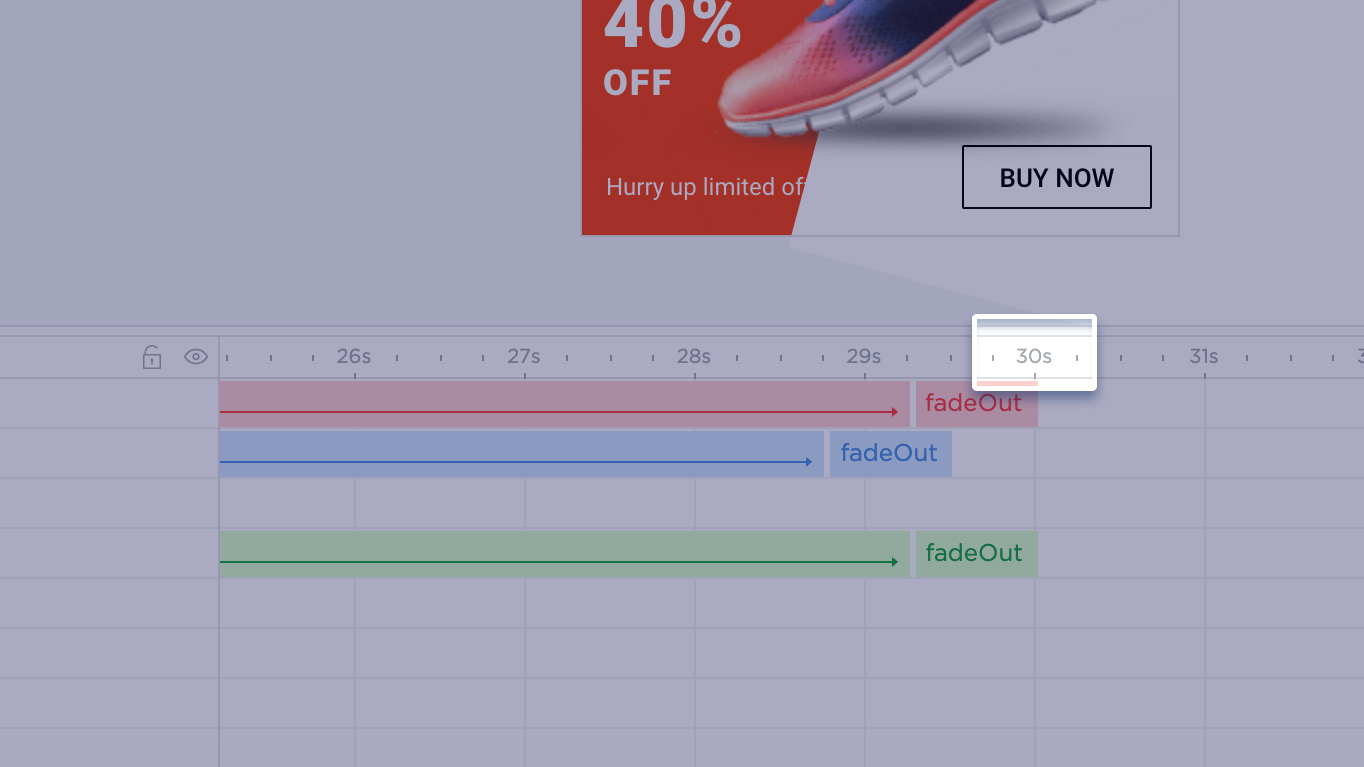
3. Set a contrast border for your ad.
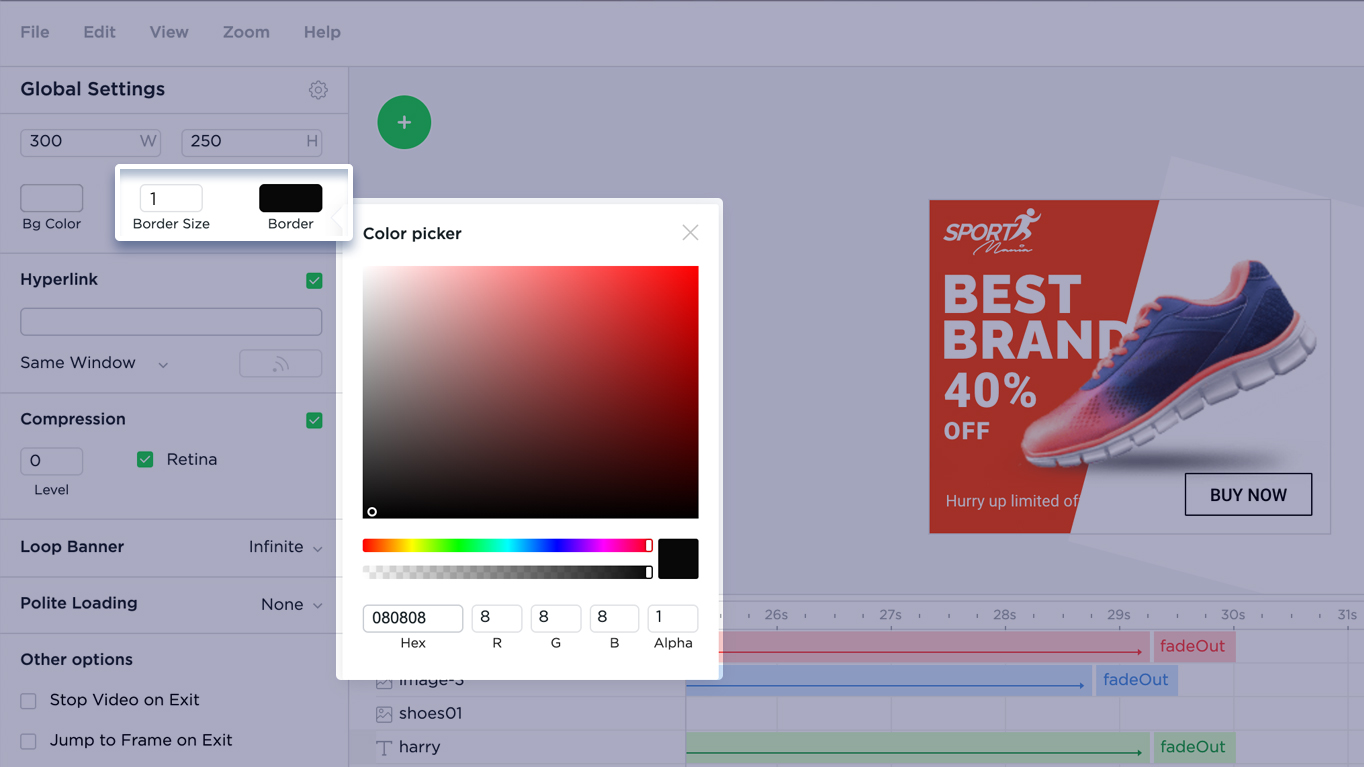
4. Open the banner set within the BannerNow dashboard and click the Publish button.

5. Select any sizes that need to be published.
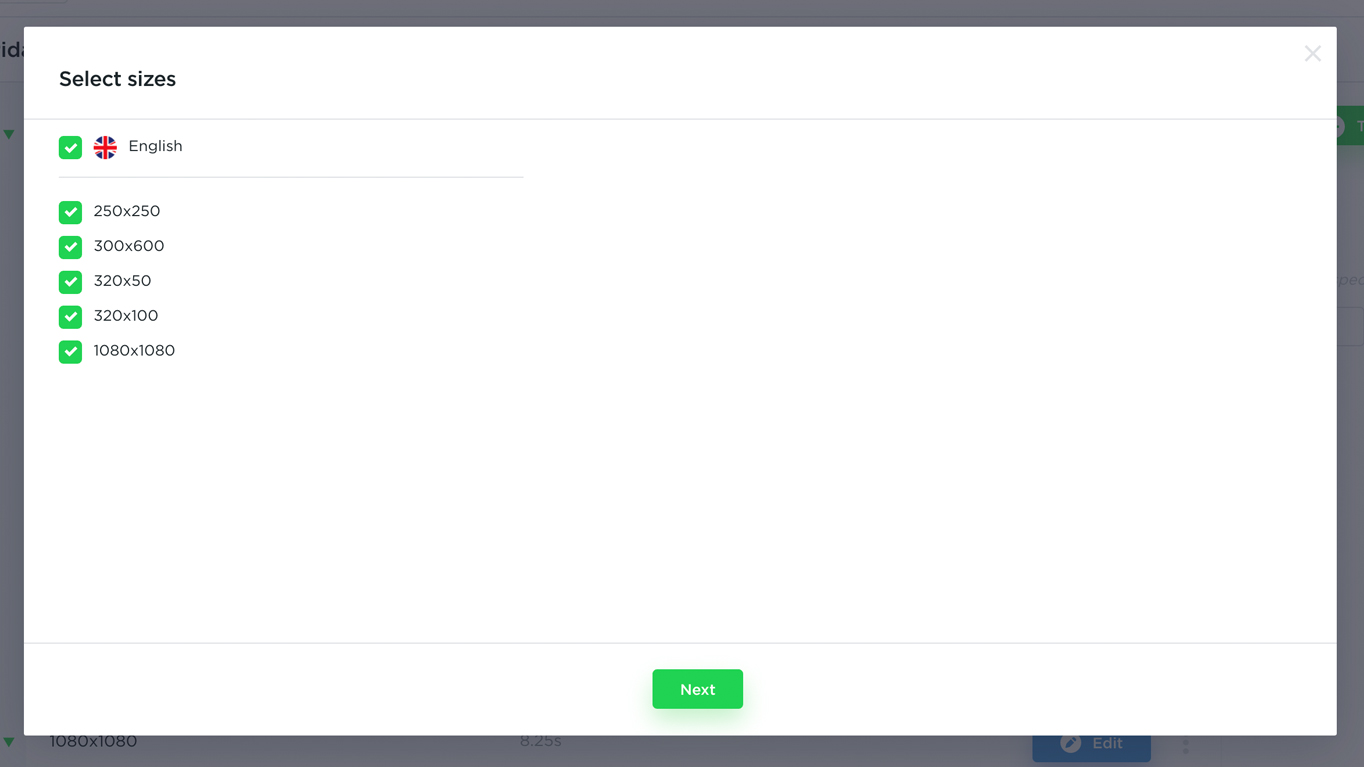
In the Ad network dropdown – select Google Display Network.
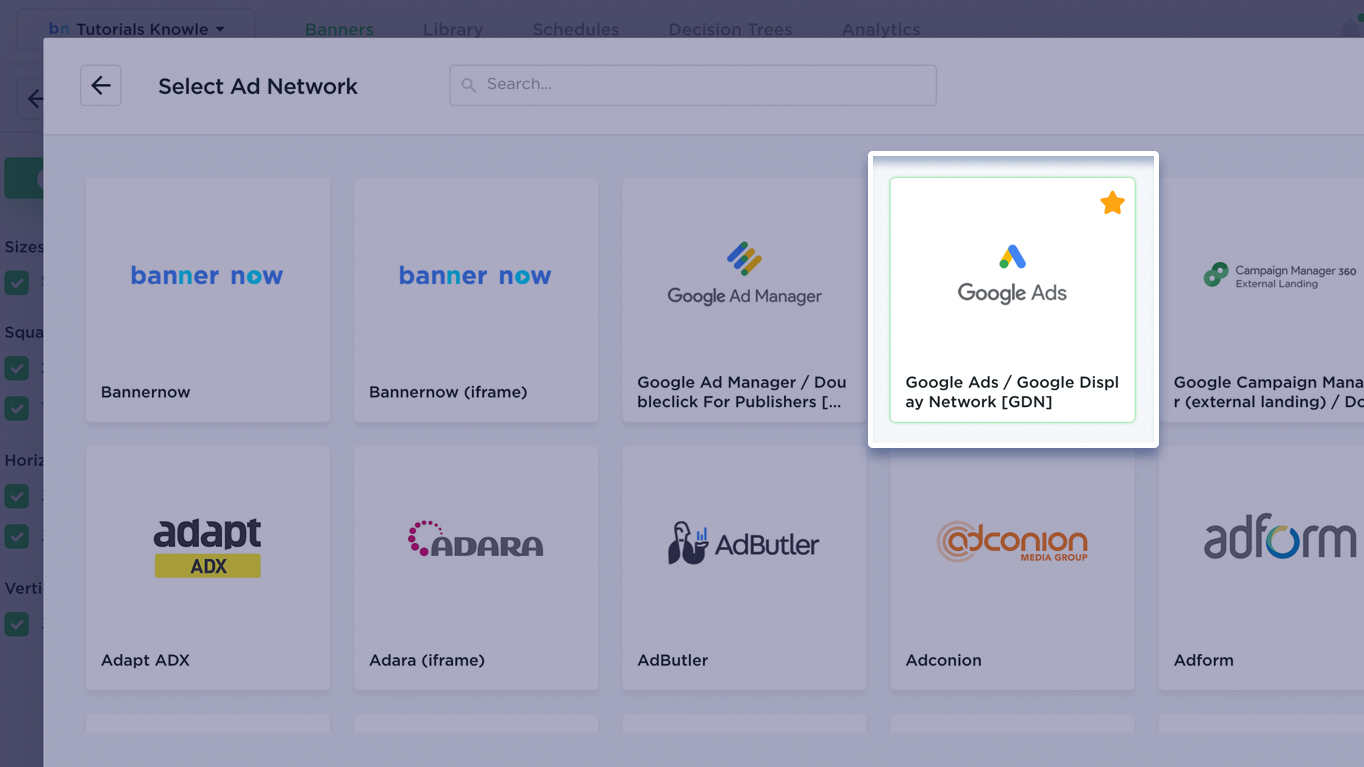
6. Download embed ad tags as .xlsx.
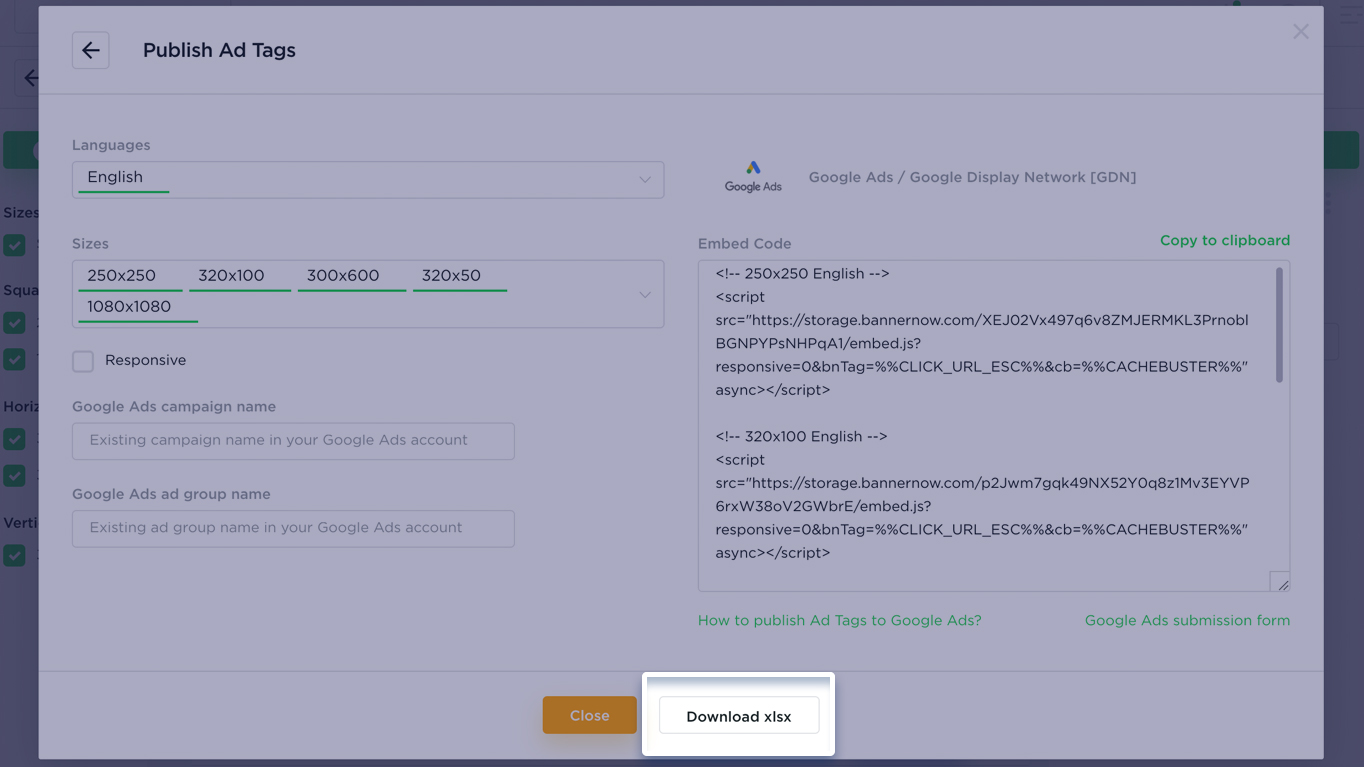
7. Open the downloaded .xlsx (Excel) file, then, fill the Campaign Name and Ad Group Name (from your Google Ads account). You can also change the Placeholder title, which refers to the title of the Display ad that will be visible in your Google Ads account after import.
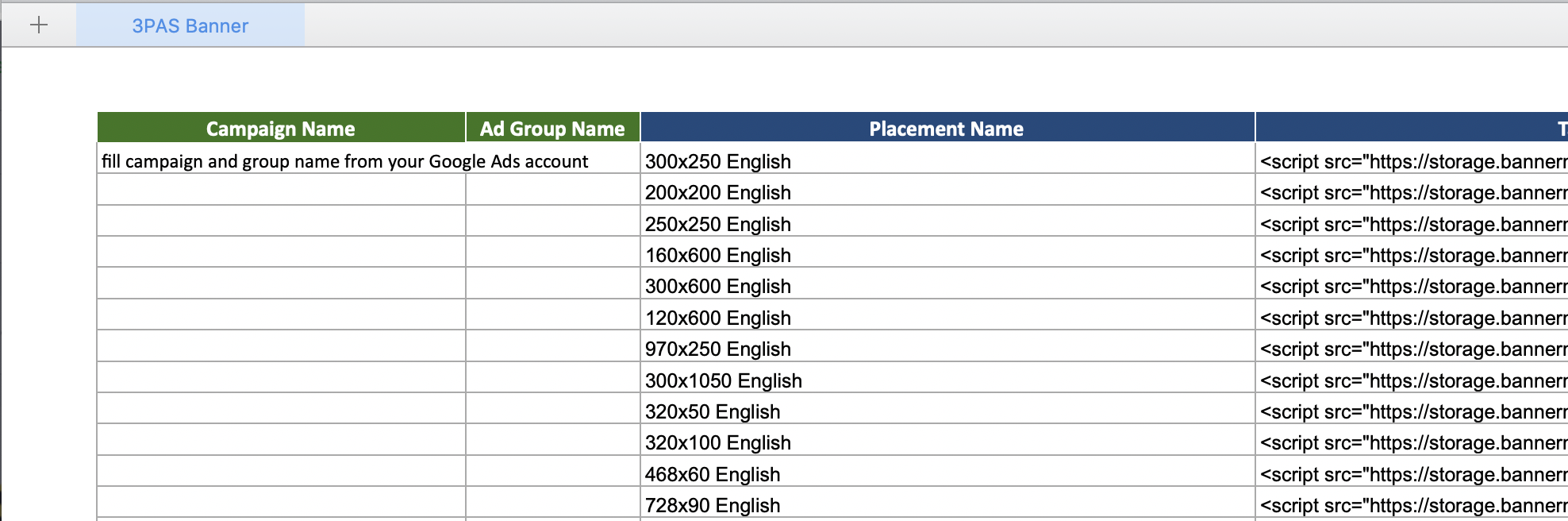
8. Submit your .xlsx file with ad tags using the following form (Make sure you are logged in to your Google Ads account): https://support.google.com/google-ads/answer/6161966?visit_id=637509713062337933-3856143141&rd=1
- Campaign Type: Display Campaign (select Ad tag checkbox)
- Do you have a Google Account Manager (premium support): Yes or No
- Ad status: Live or Paused (what should be the status of your ads after approval)
- Submit an attachement: Select the .XLSX file that was downloaded from BannerNow (step 6)
- Have you attached any necessary tags or other required documents? – Yes
Please note that it can take some time before your ads will be manually approved by Google Ads approval team.
