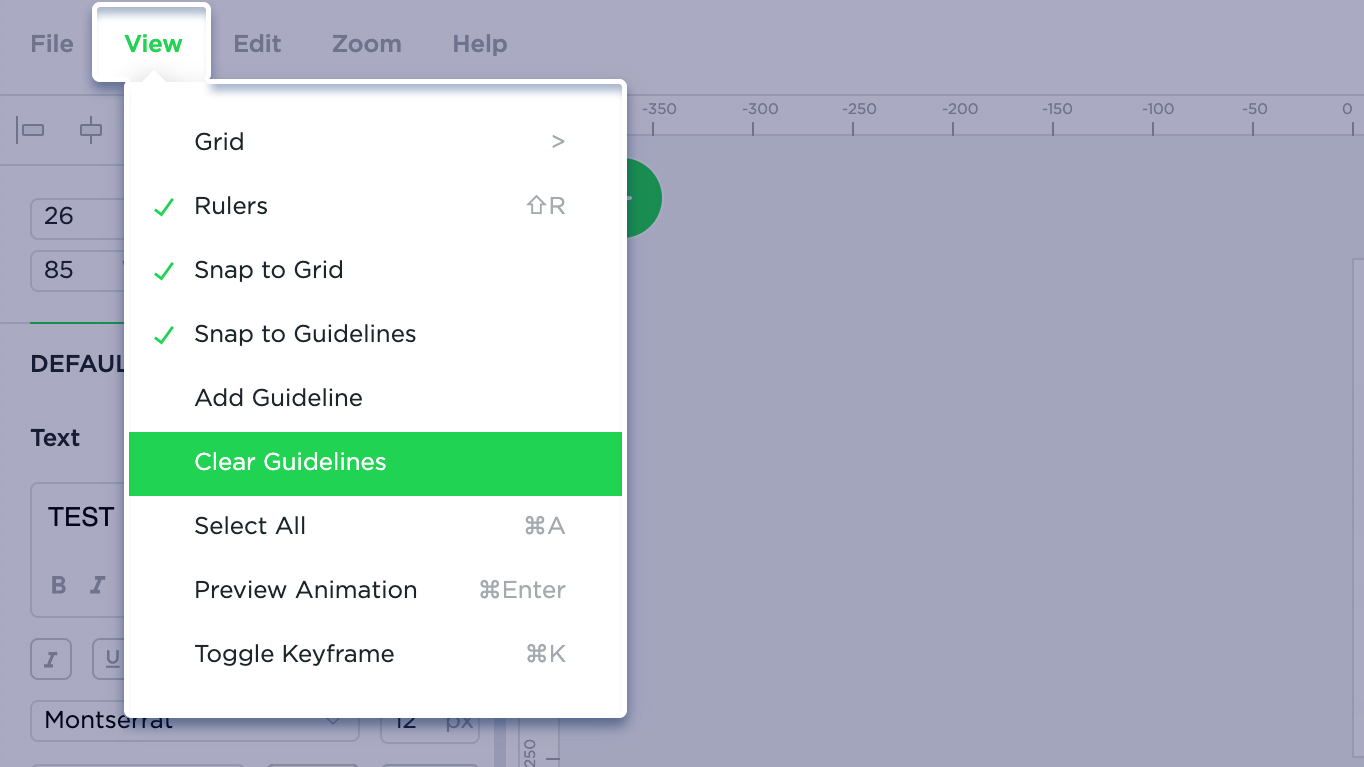Grid
Guides/Rulers and the Grid help you position items precisely. Guides will appear as red lines floating over elements on the stage. You’ll be able to move and remove grids, which will not be visible on the exported banner.
The grid is useful especially when looking to lay out elements symmetrically. The grid will appear by default as nonprinting grey lines.
To show or hide the grid, choose View > Grid from the top menu. To specify grid style choose the spacing between gridlines.
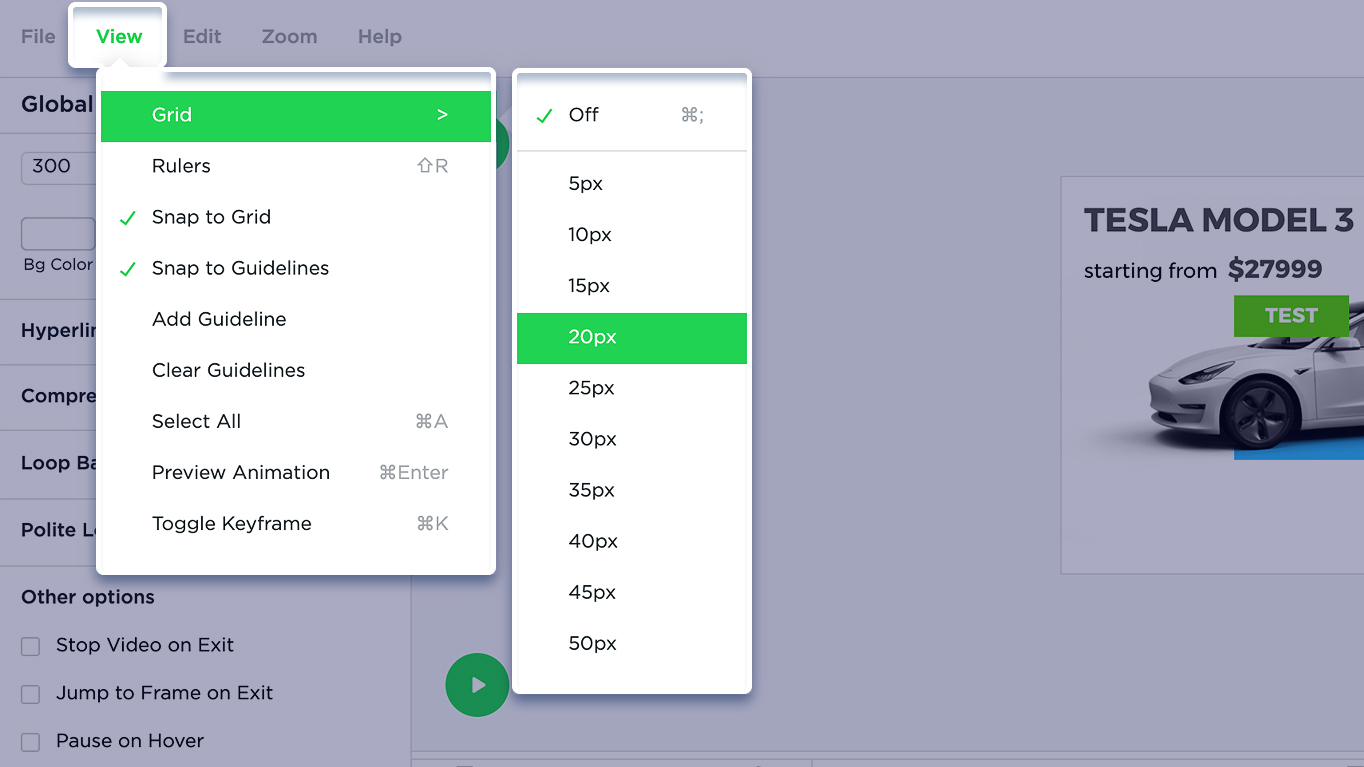
Rulers
Rulers help you accurately place and measure objects. They appear at the top and left sides of the working space.
To show or hide rulers, choose View > Rulers.
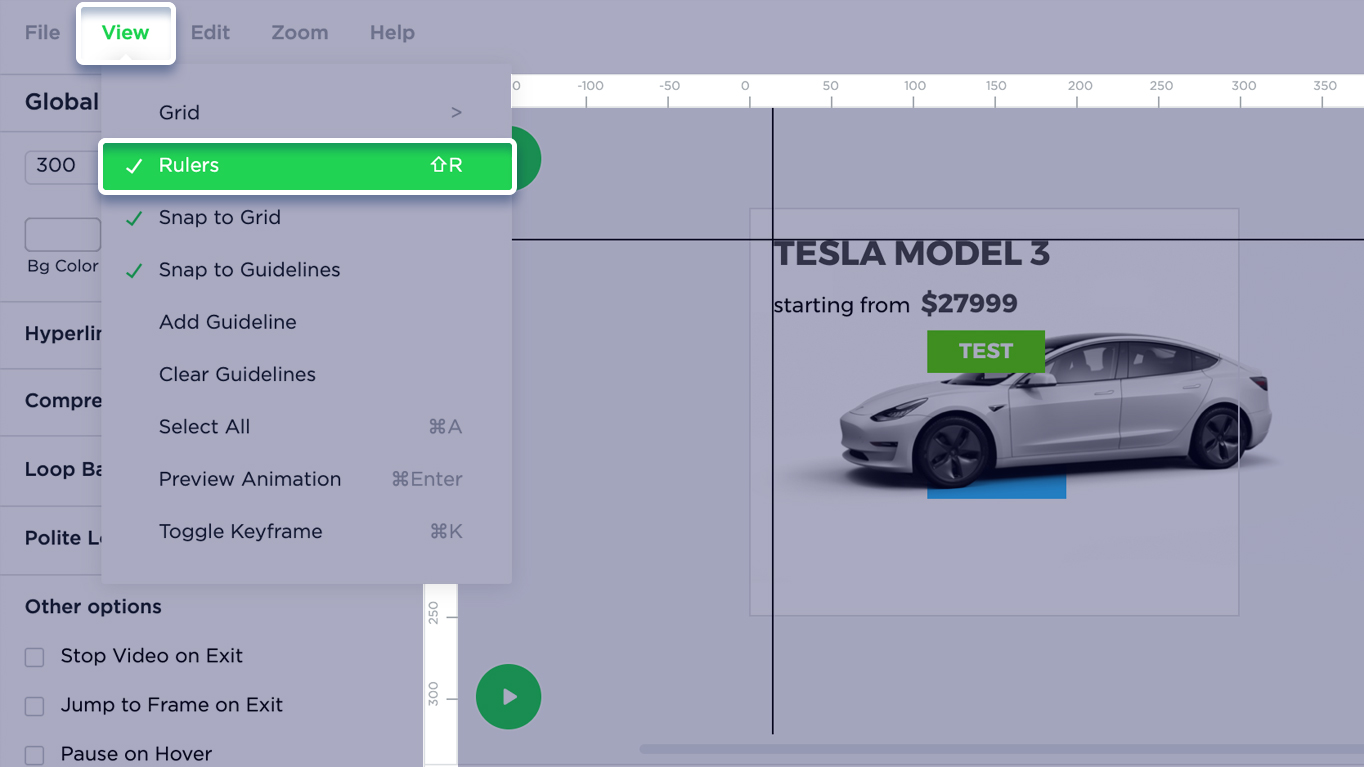
Guides
Guides help you align text and graphic objects. To create a guide position the pointer on the left ruler for a vertical guide or on the top ruler for a horizontal guide and drag the guide into position.
To create a new guide go to View > Add Guideline and specify exactly where you want your new guide to appear.
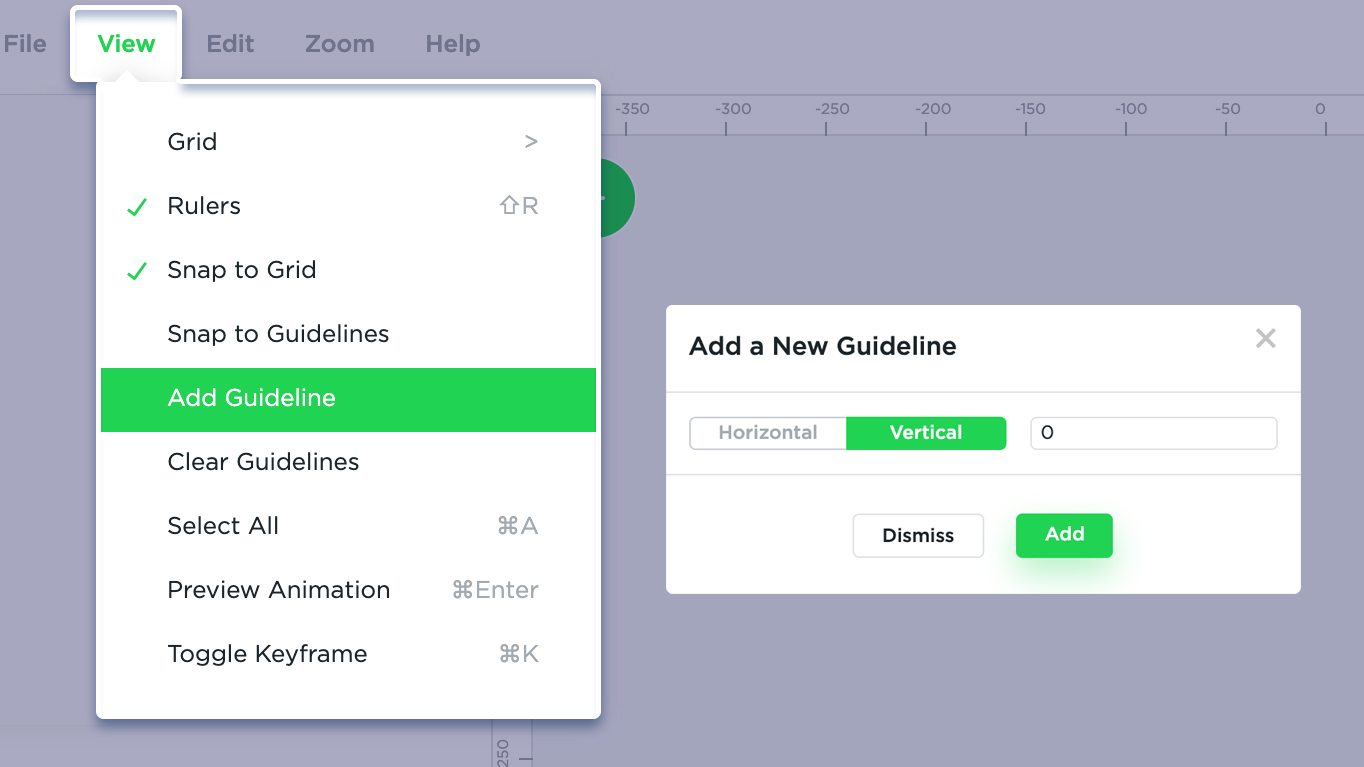
Snap to Guidelines
Snapping helps with precise placement of elements on the stage. To activate the Snap feature go to View > Snap to Guidelines.
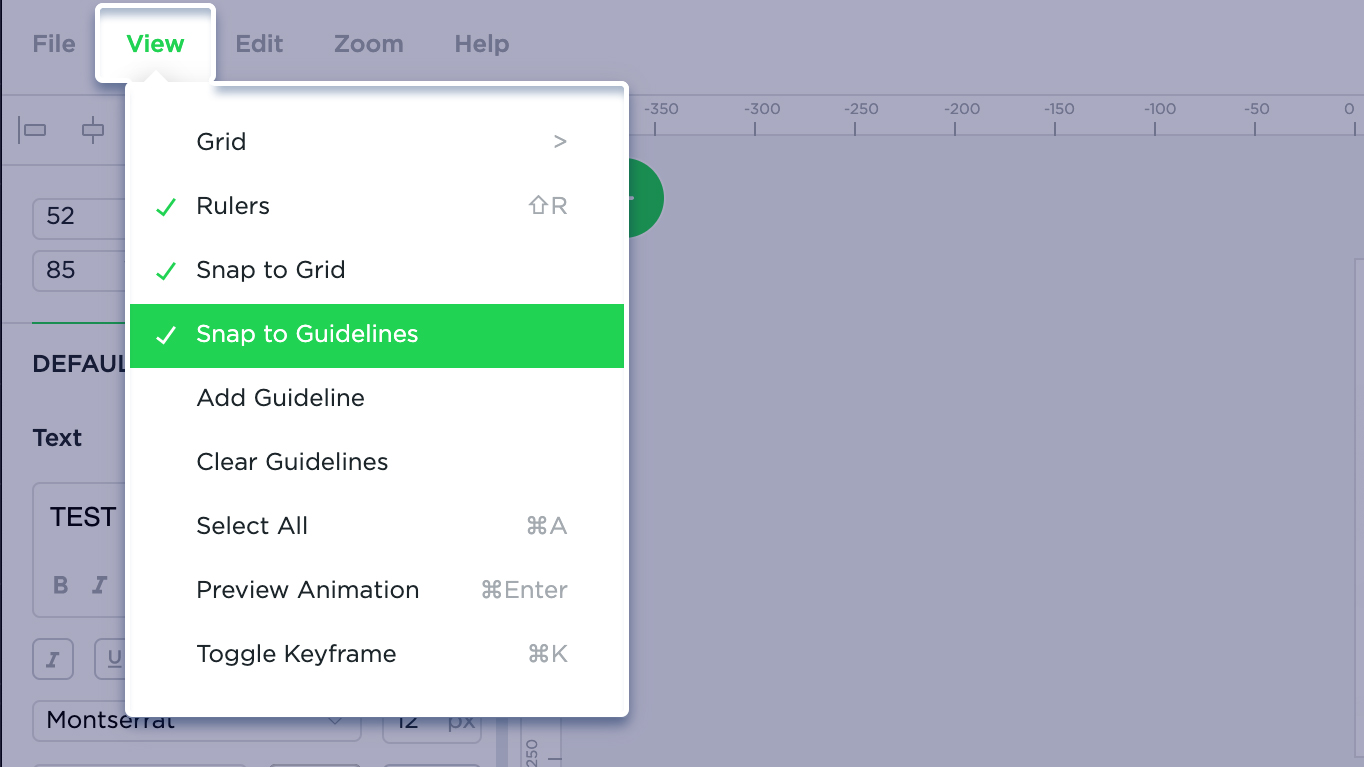
Remove Guidelines
Guidelines can be removed by dragging the guideline back to the ruler. Another way you can do this is by removing all guidelines from the View menu.