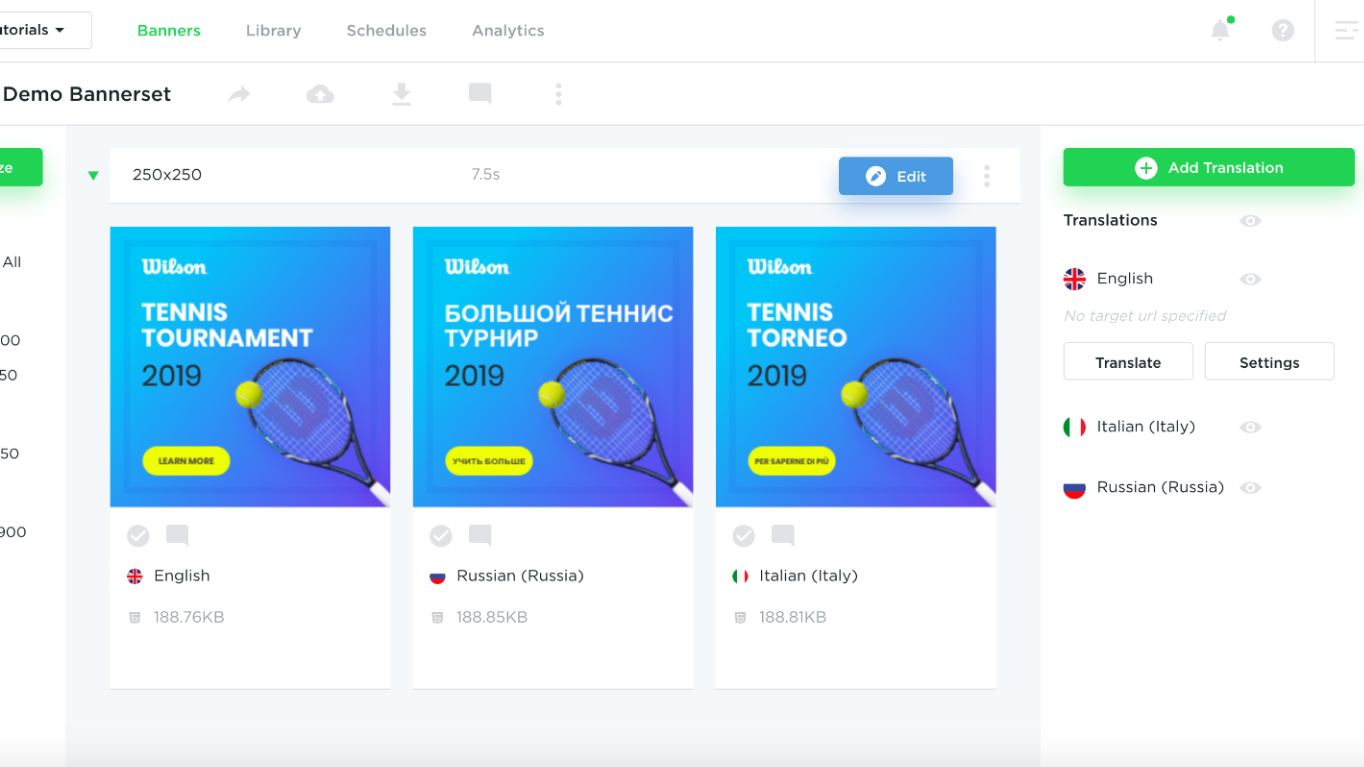Translate your banner to any language
Banner localisation lets you translate a banner into different languages.
1. In order to create a new localisation, first, click on Languages on the top menu and click the “Create New Language” button.
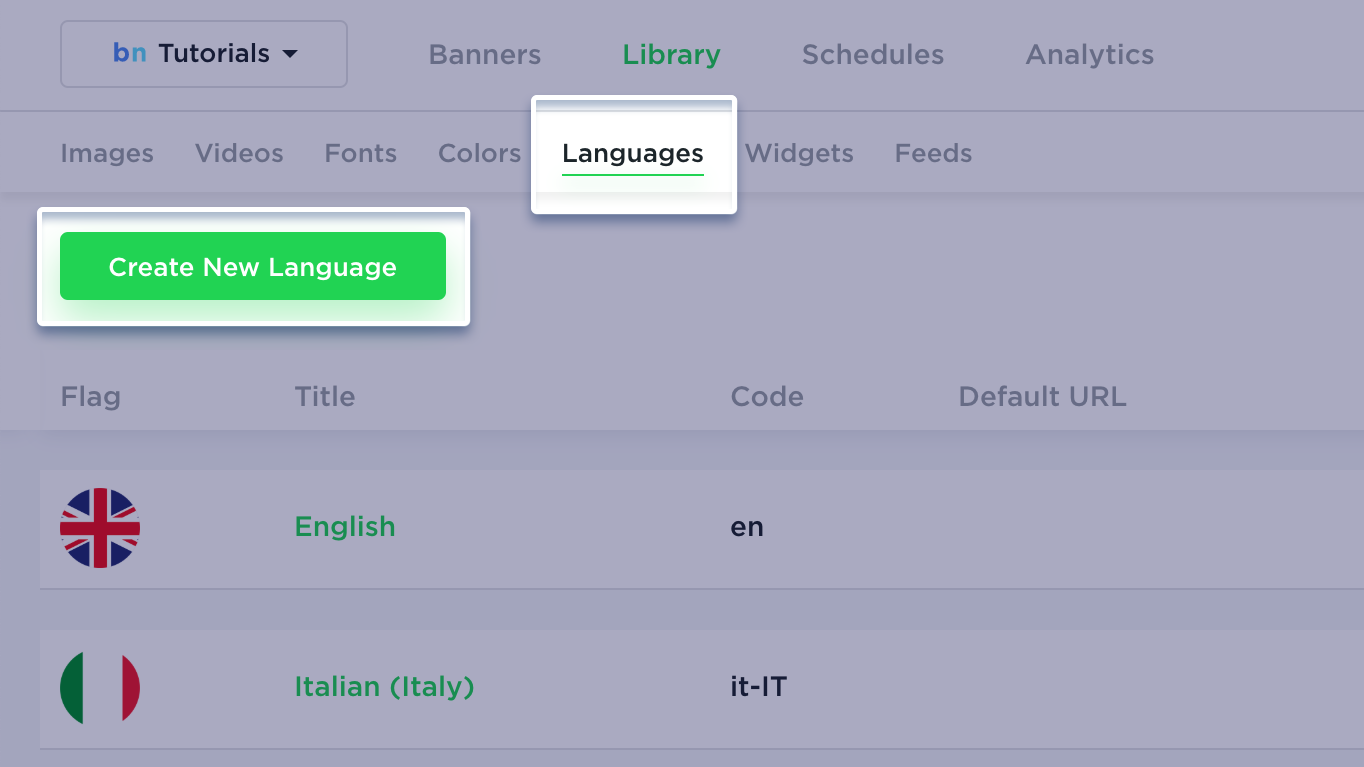
2. Next, fill out the form providing the locale name, flag, and optionally a target URL. Click on Create.
When you are done creating all required locales/languages, go back to the Bannerset dashboard by clicking Banners on the top menu.
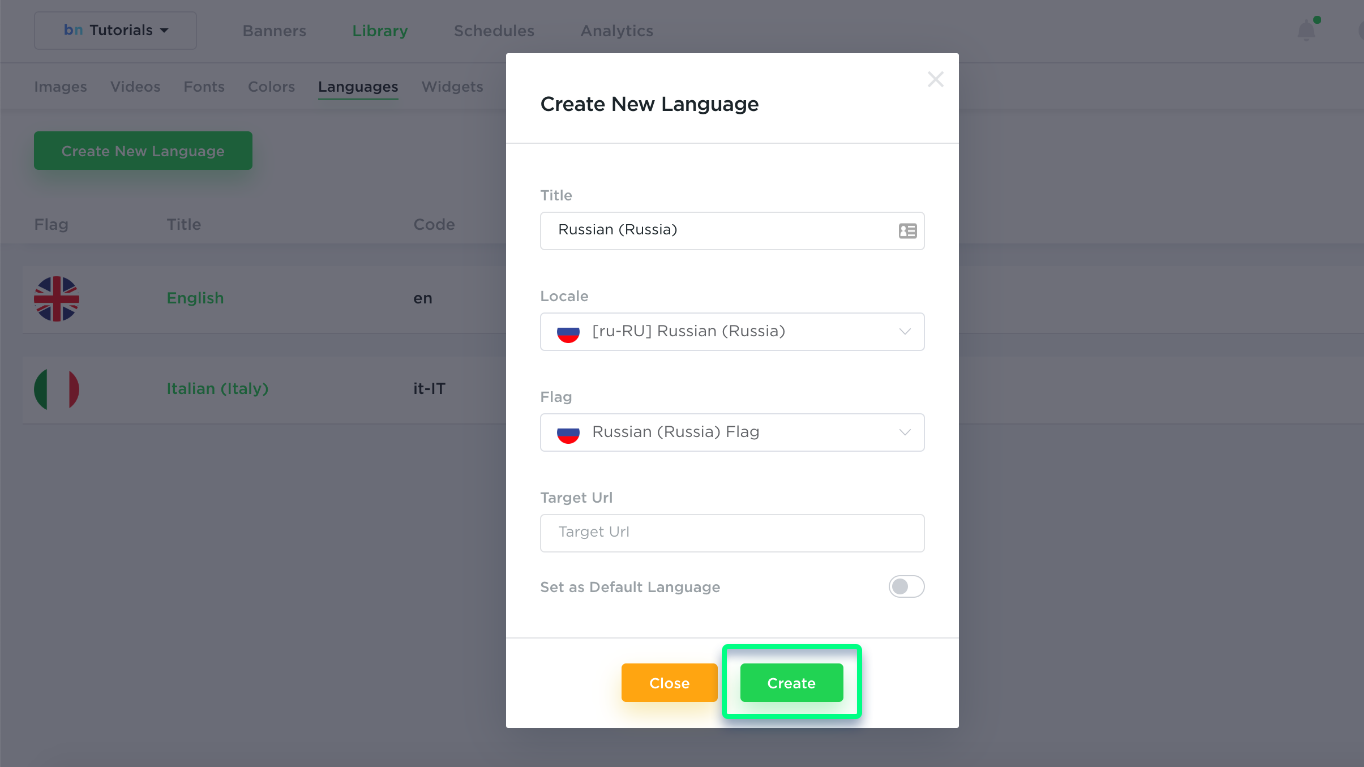
3. When in the Bannerset option, click the New Translation button on the right-side panel.
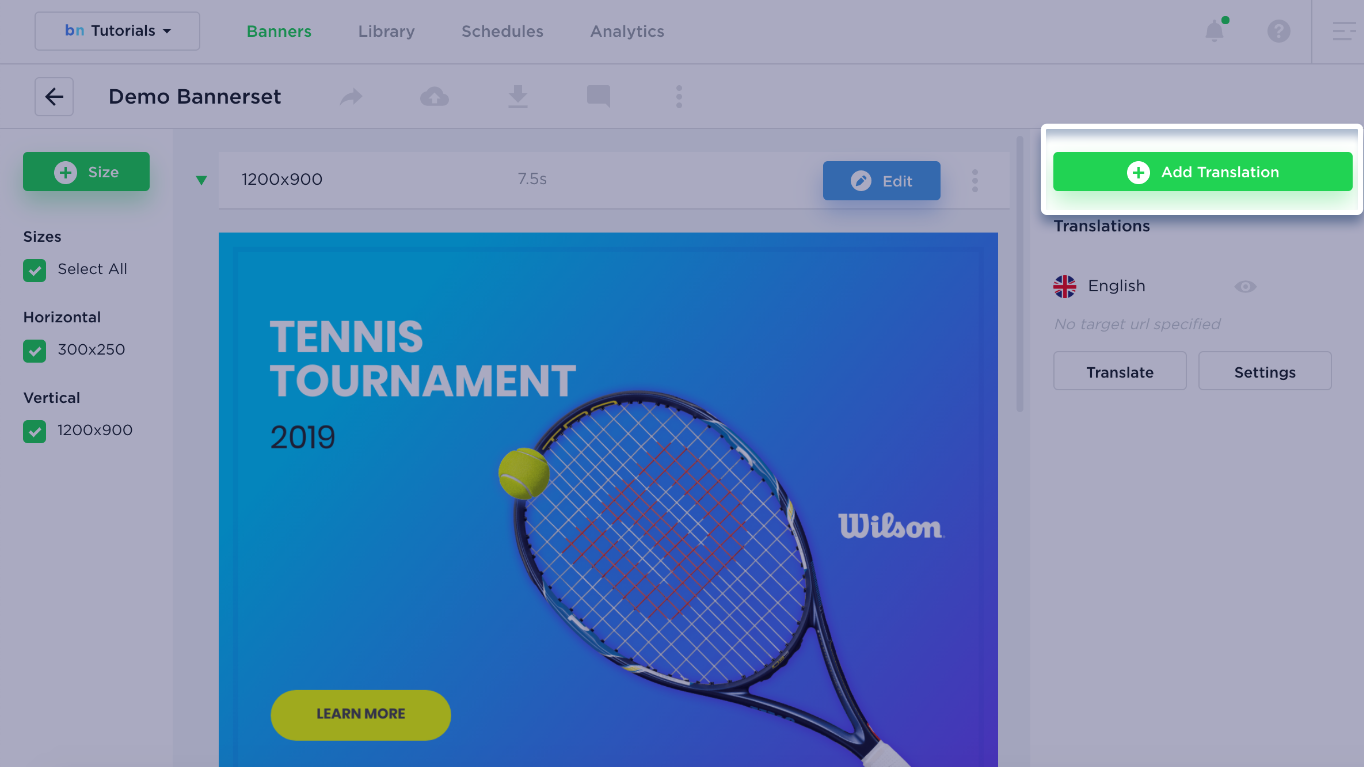
4. Fill out the Translation form with the following information:
- Select a locale from the dropdown
- Enter the title of the translation
- Enter the target URL (used when the banner is clicked)
- Select feed (if required)
- Use the Google translation checkbox to automatically translate text into a new language (based on selected locale)
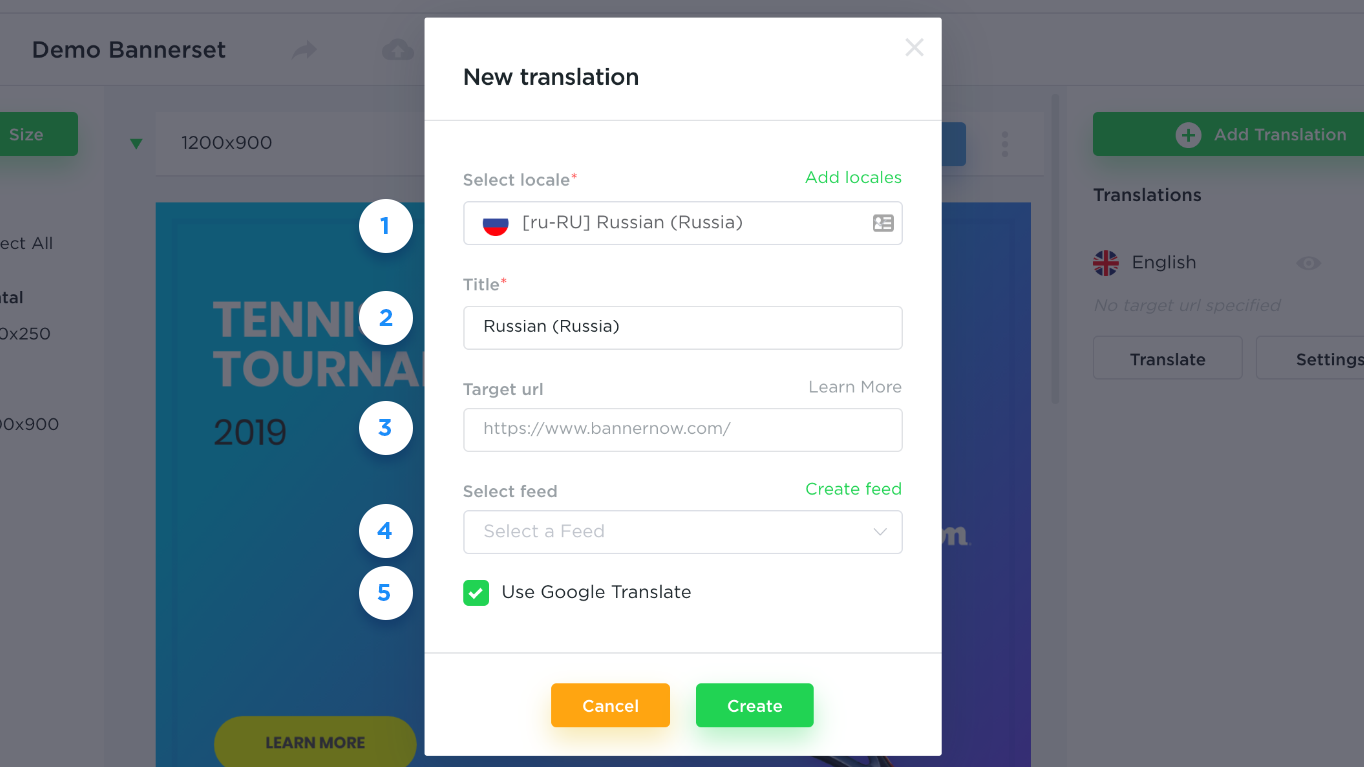
5. Click on Create to finish creating the translation.
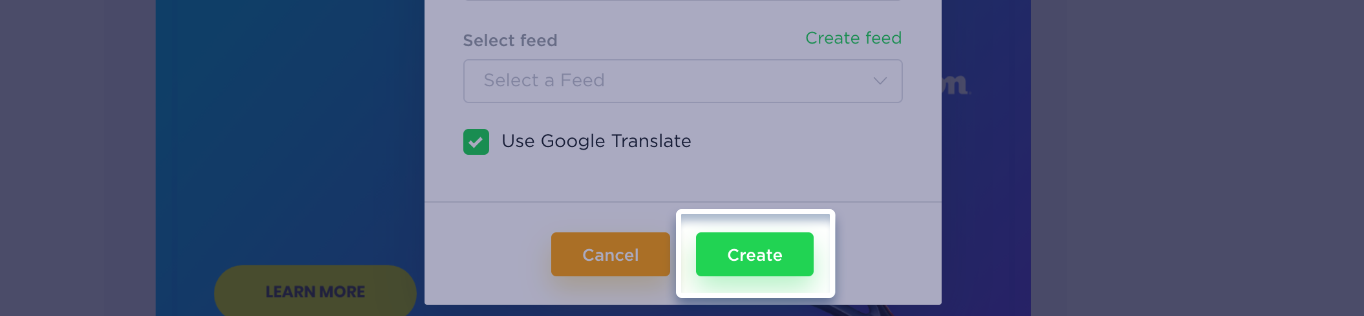
6. Now, you’ll see the translation within the bannerset dashboard.
By using Translations you can localize a banner text and also images:
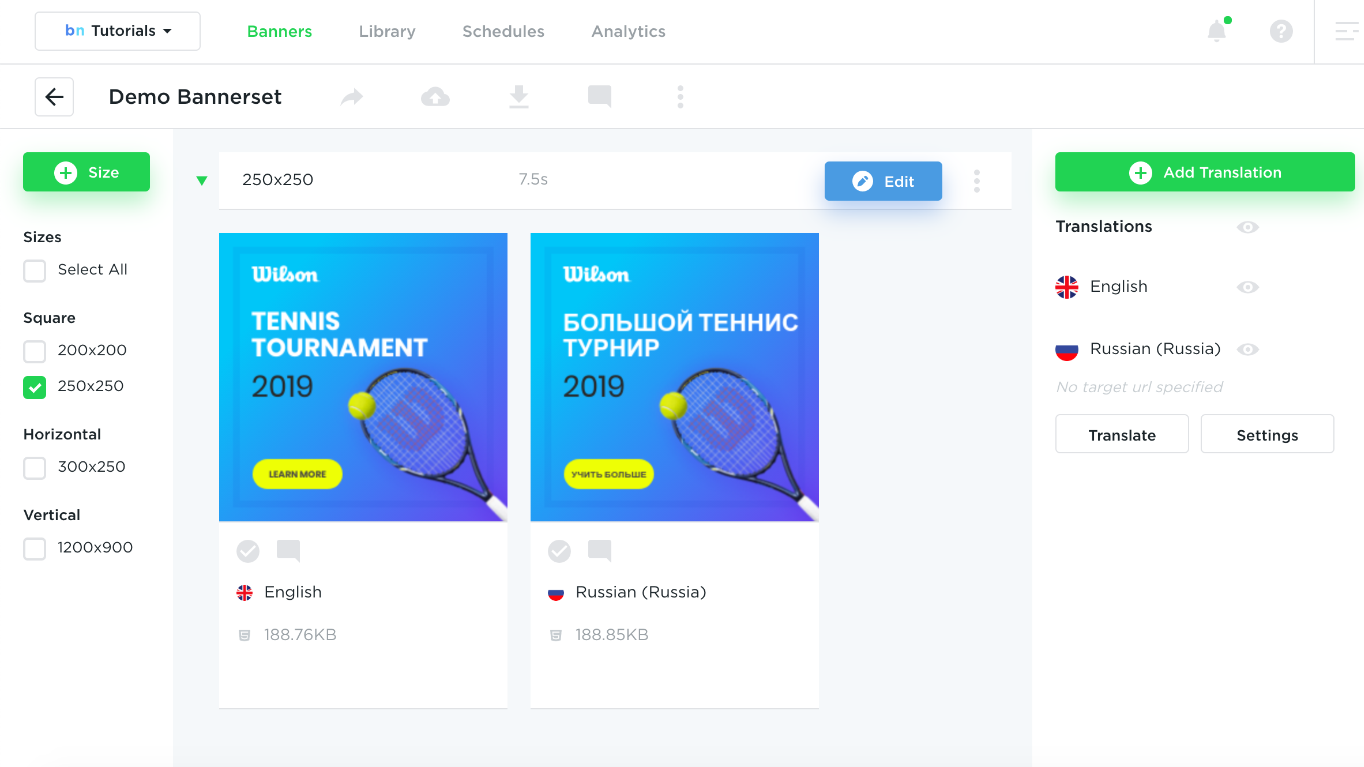
7. Banners can be translated directly from the dashboard. Simply click on the Translate link near the locale.
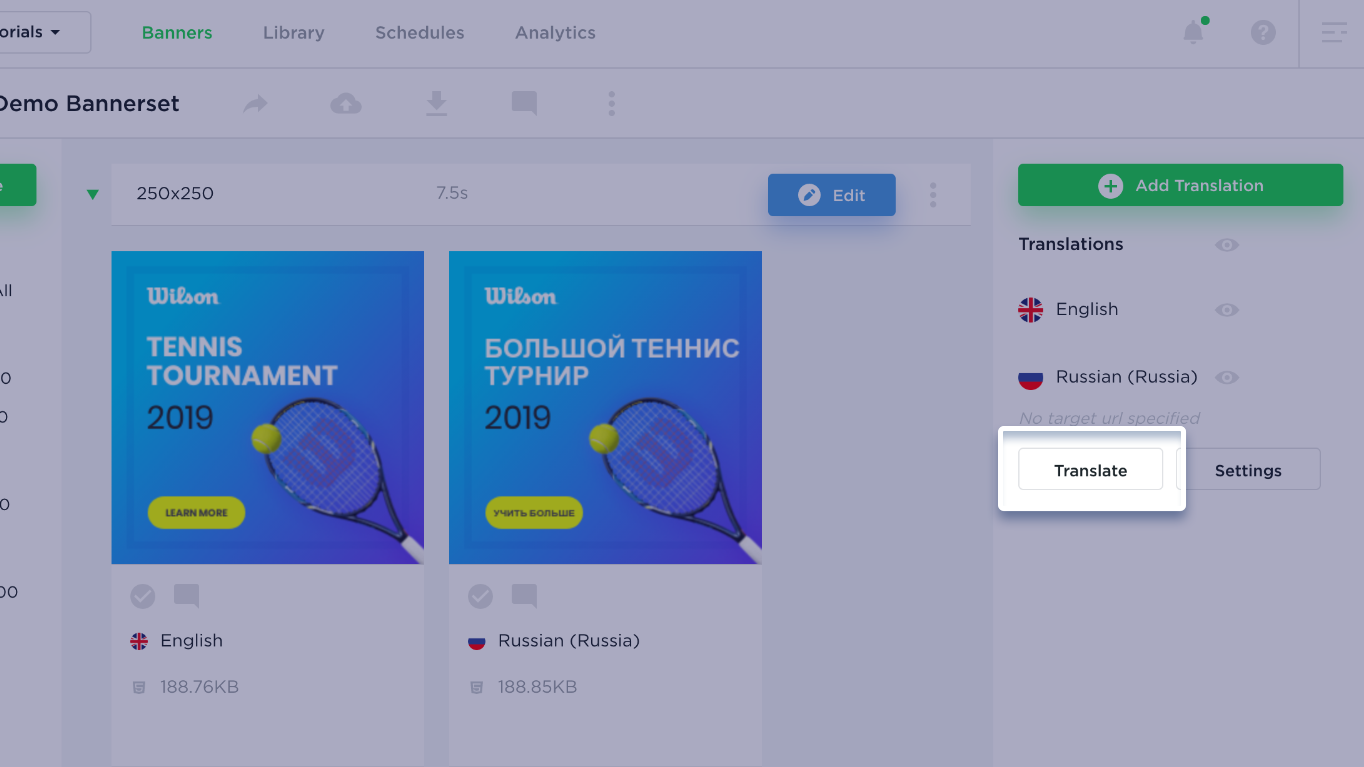
8. When you do this, the Translation option modal will pop up. Here, you can input the translated text and replace images within the translated banner.
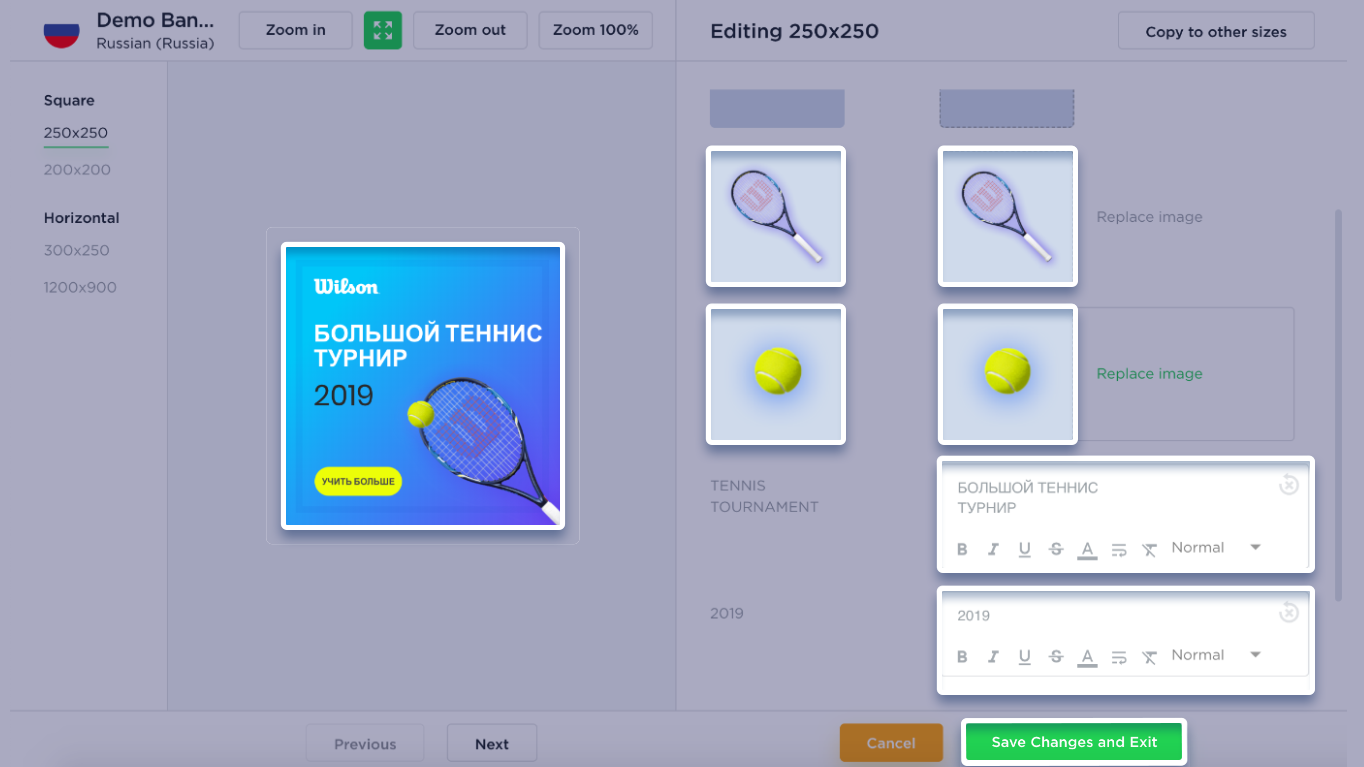
9. You can translate your banner in multiple languages. If the banner’s design needs to be changed – any translated banners will update automatically.