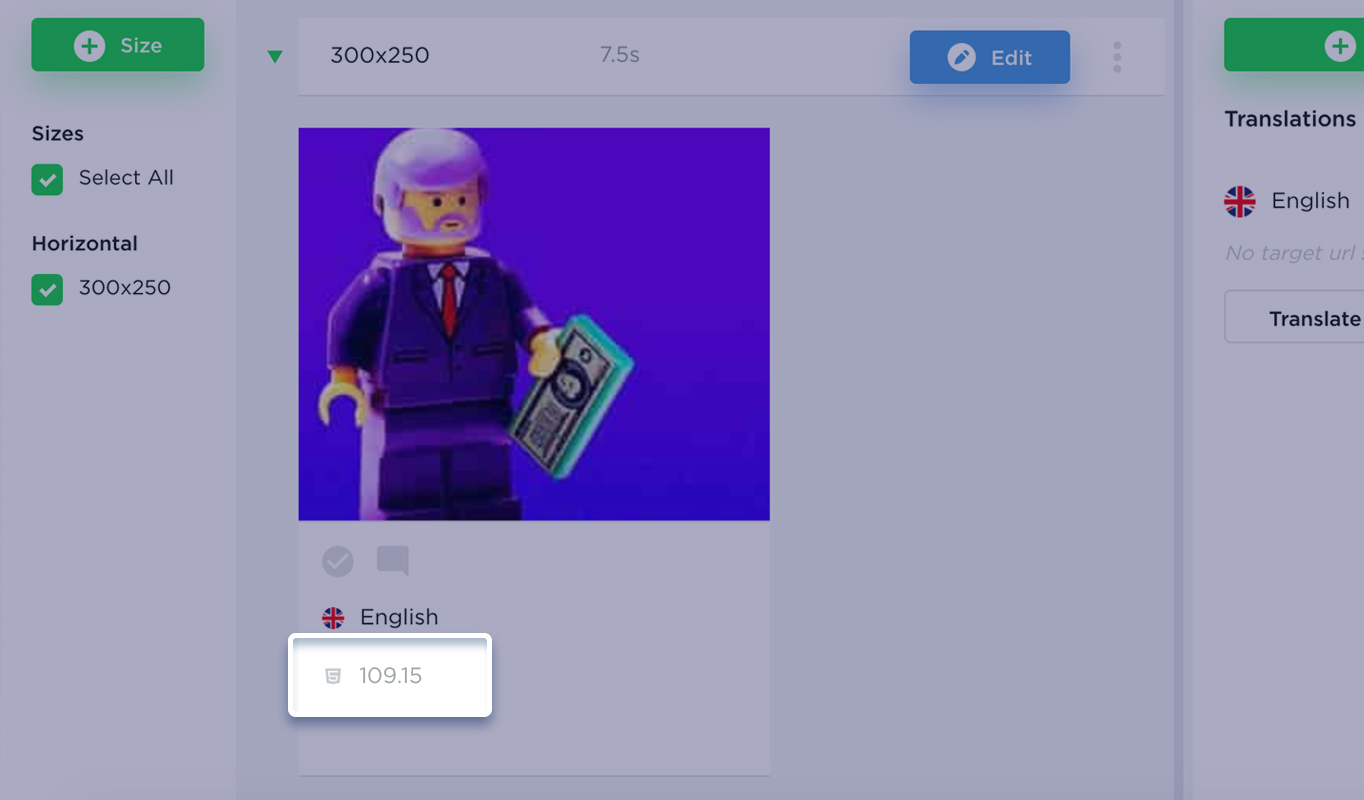Bannernow offers a way to compress images used in your banners, therefore reducing overall size of your banner, and improve its load time. Here’s how you do it:
Create a new banner. Add an Image item on Stage.
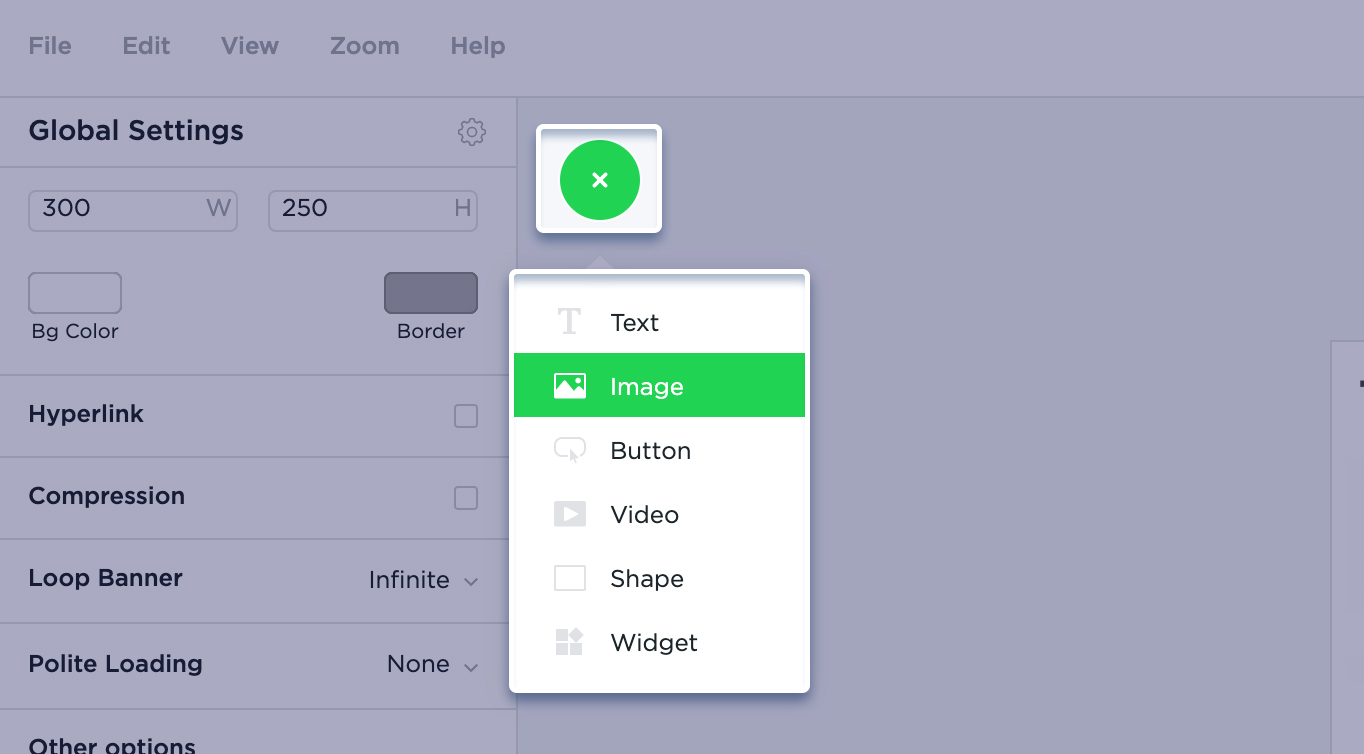
Save your banner and close the editor.
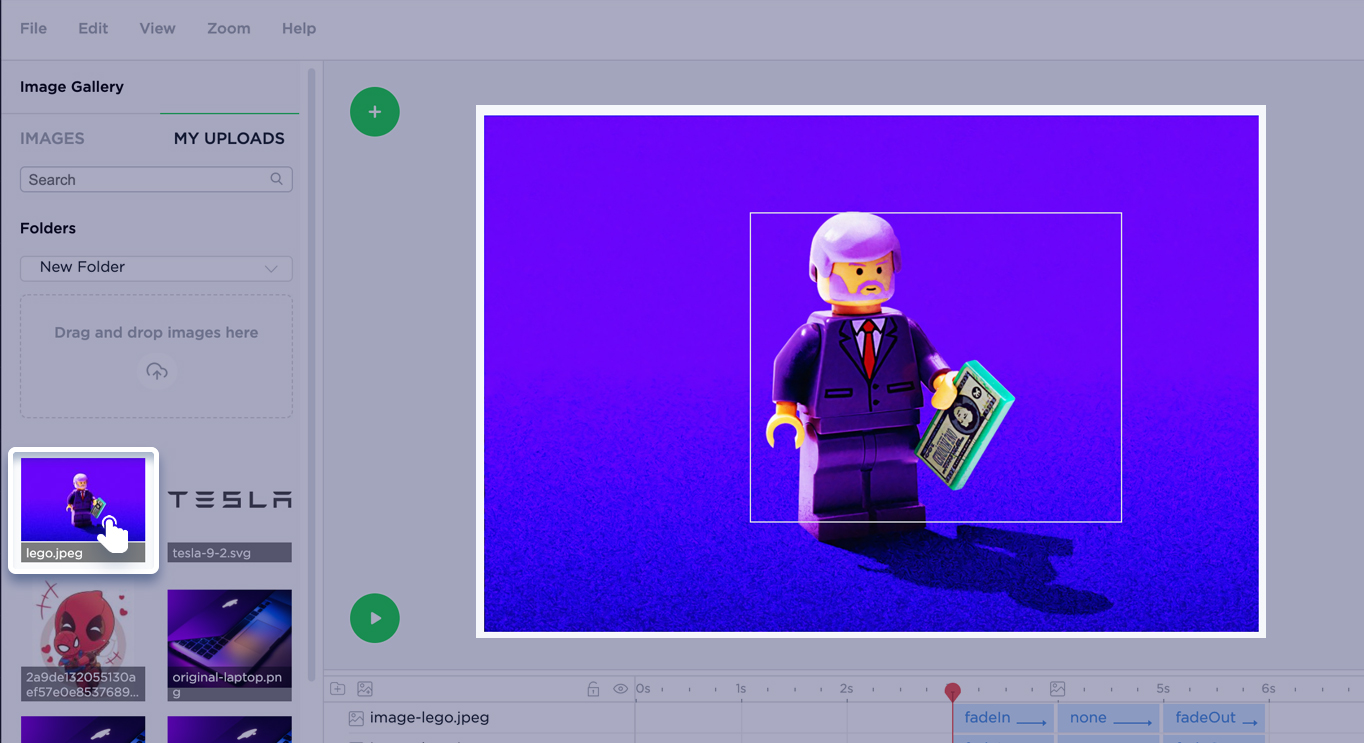
Once in Dashboard you can see current banner size(in Kb) under banner’s thumbnail.
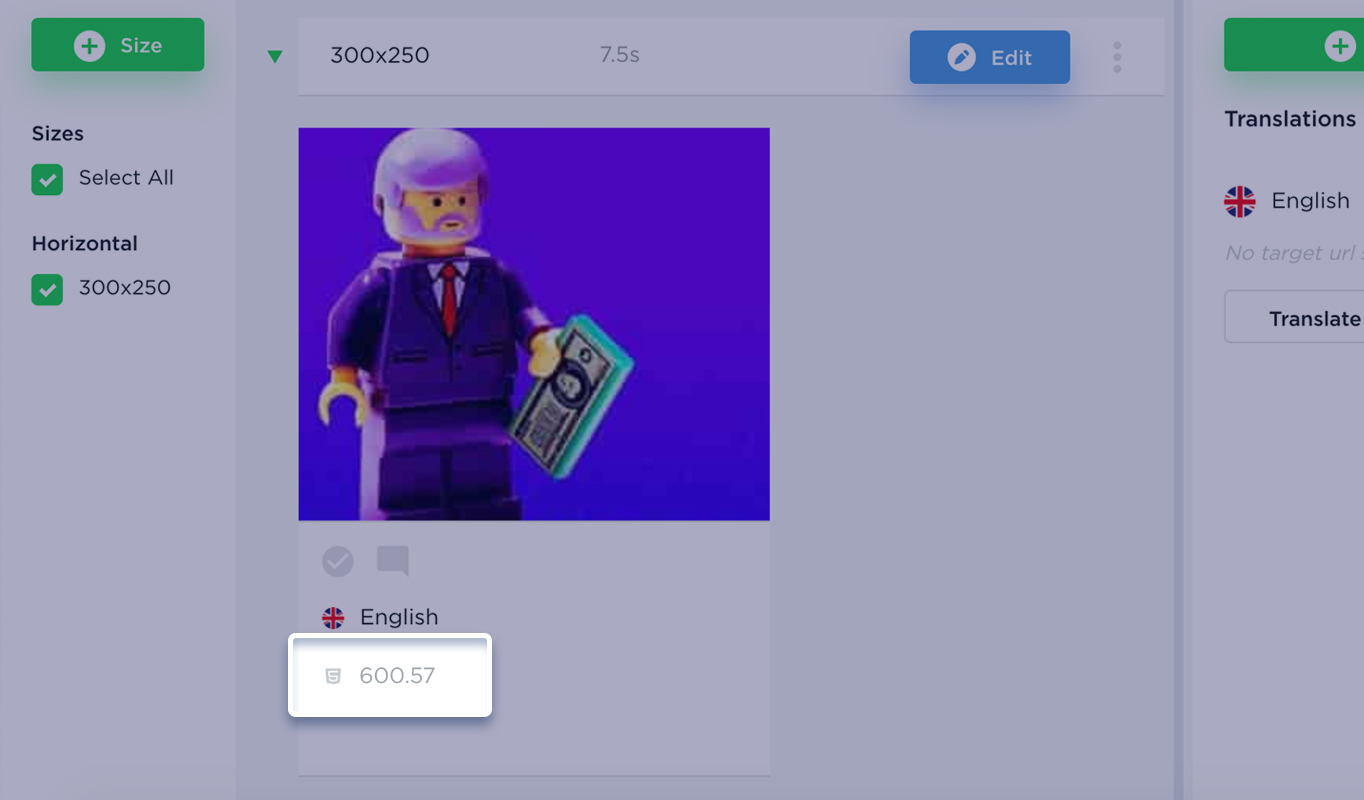
Now we can see what happens if we compress images in banner. Click Edit banner from the dashboard to open up the editor with a banner you previously created.
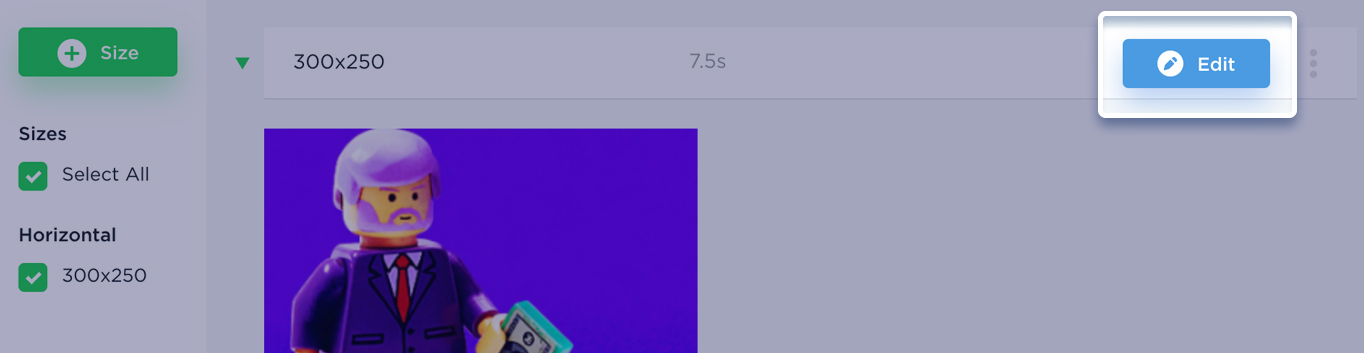
Click directly on the image and in Transform tab change the height to 300 and width to 250 pixels (the banner size).
Switch on Background and select “Cover” from the dropdown menu.
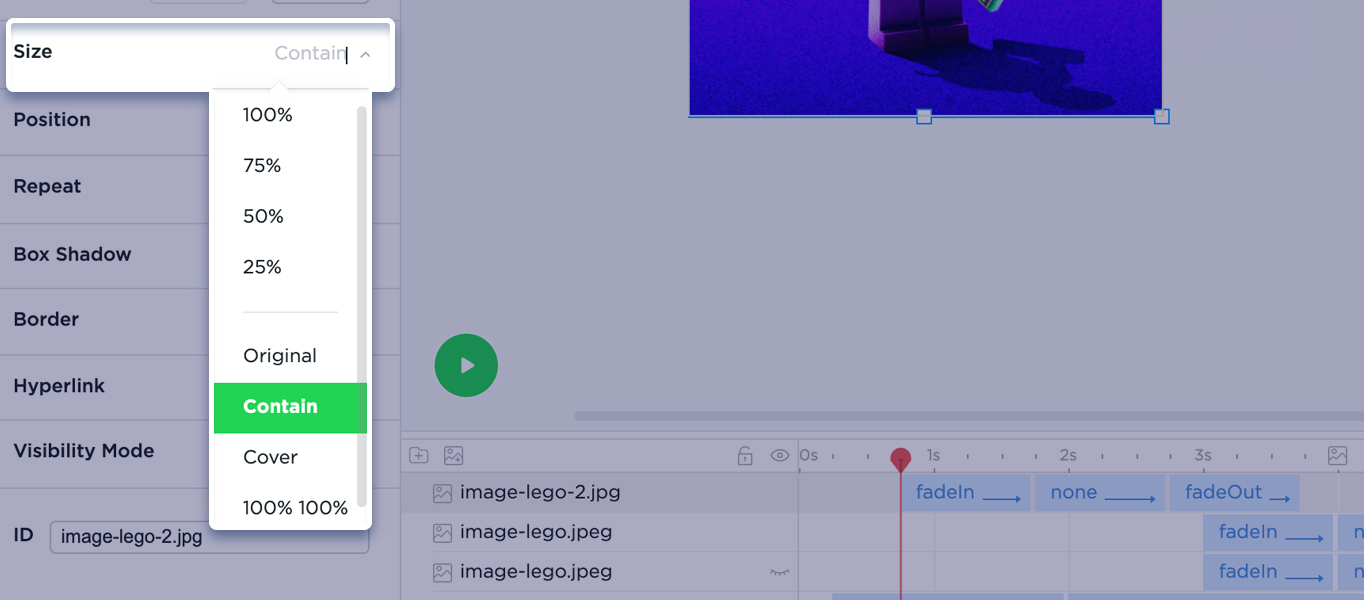
Go to Global Settings and switch on Compress Images option (Canvas/Scene settings).
Save your banner again. Now hover over banner’s thumbnail and you can see that the size of the banner decreased, because now images inside the banner are optimized.