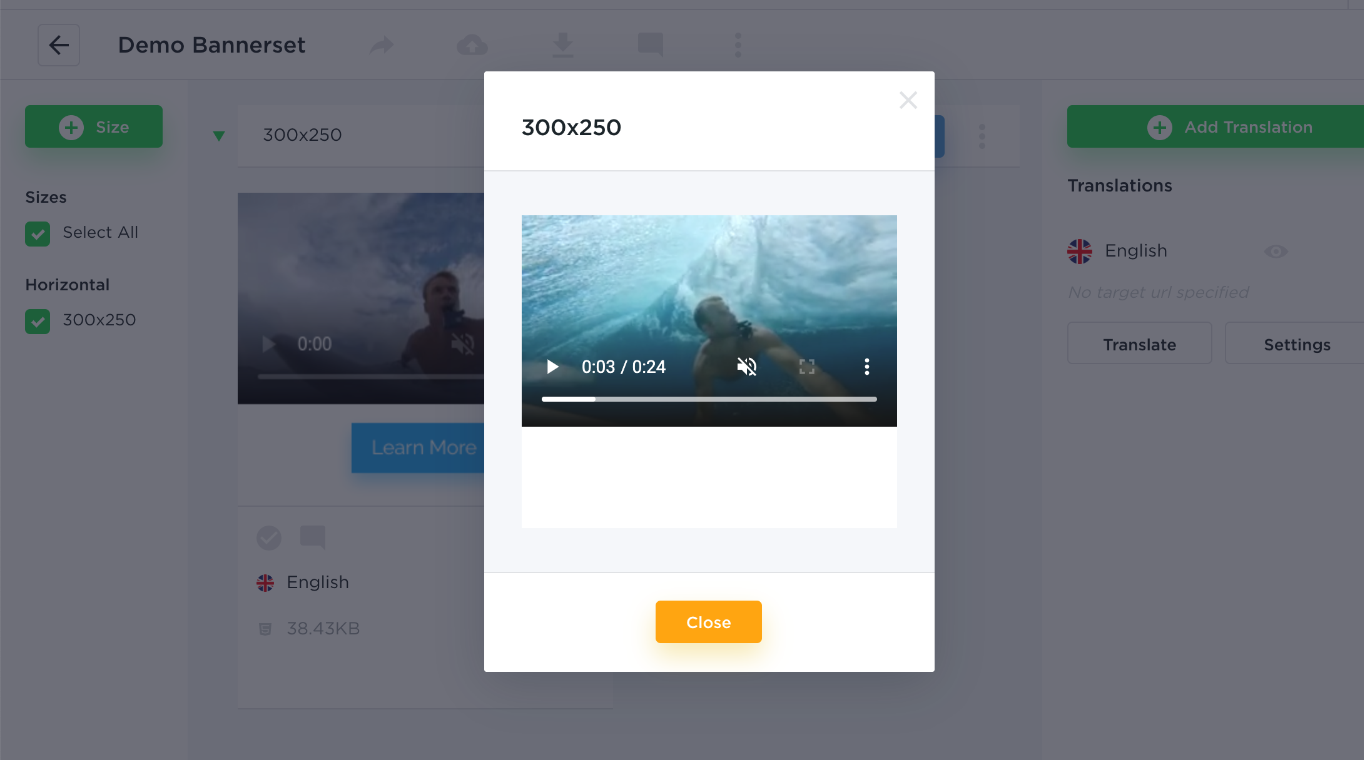- From the Dashboard click Library in the top menu.
- Select Video category and click Upload Video.
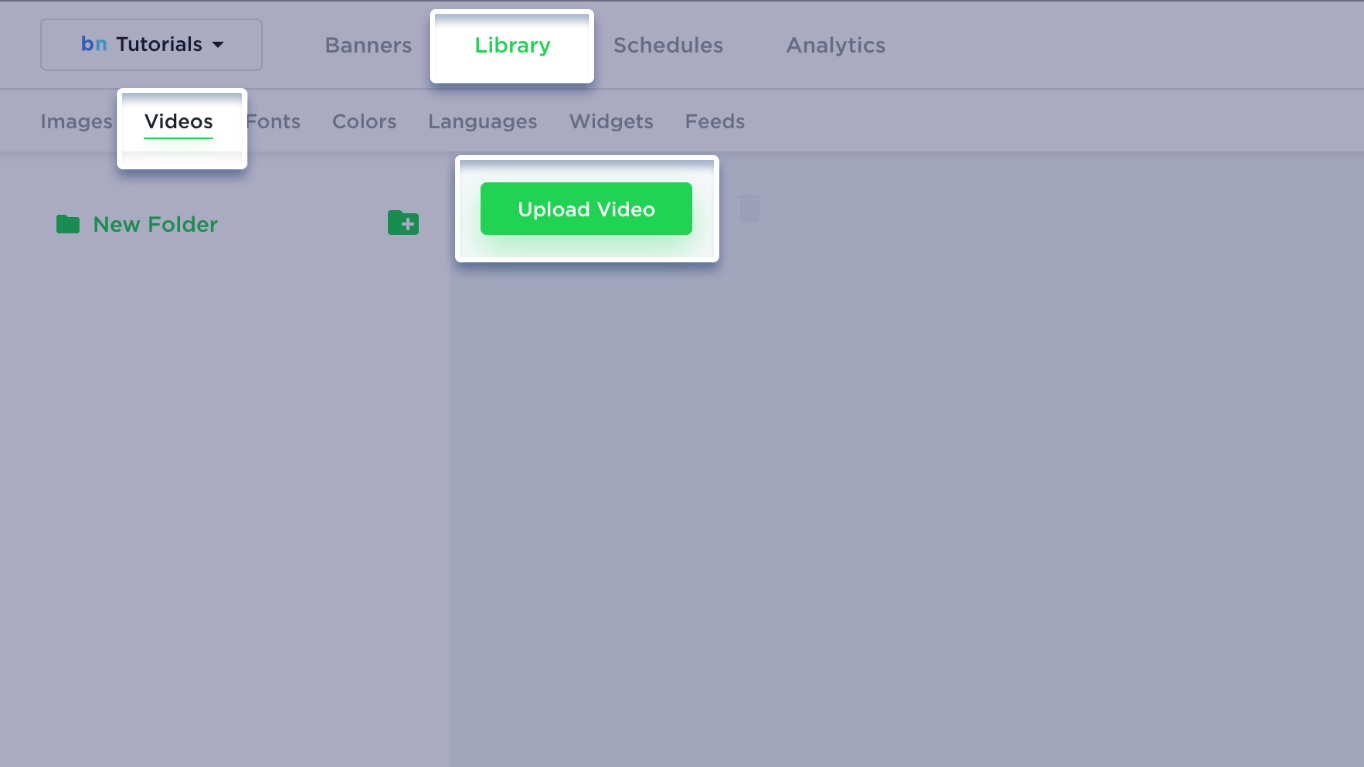
You will be required to submit at least one video format (Mp4, Ogg, Webm), and the fallback image (1), which will be used in case client’s browser doesn’t support video, or the internet connection is very slow.
We, however, recommend uploading your video in all 3 formats, to make sure that every browser will play the video efficiently.
All video files and the fallback image should be optimized prior to uploading to Bannernow.
After you’ve filled up the form, click on Upload button.
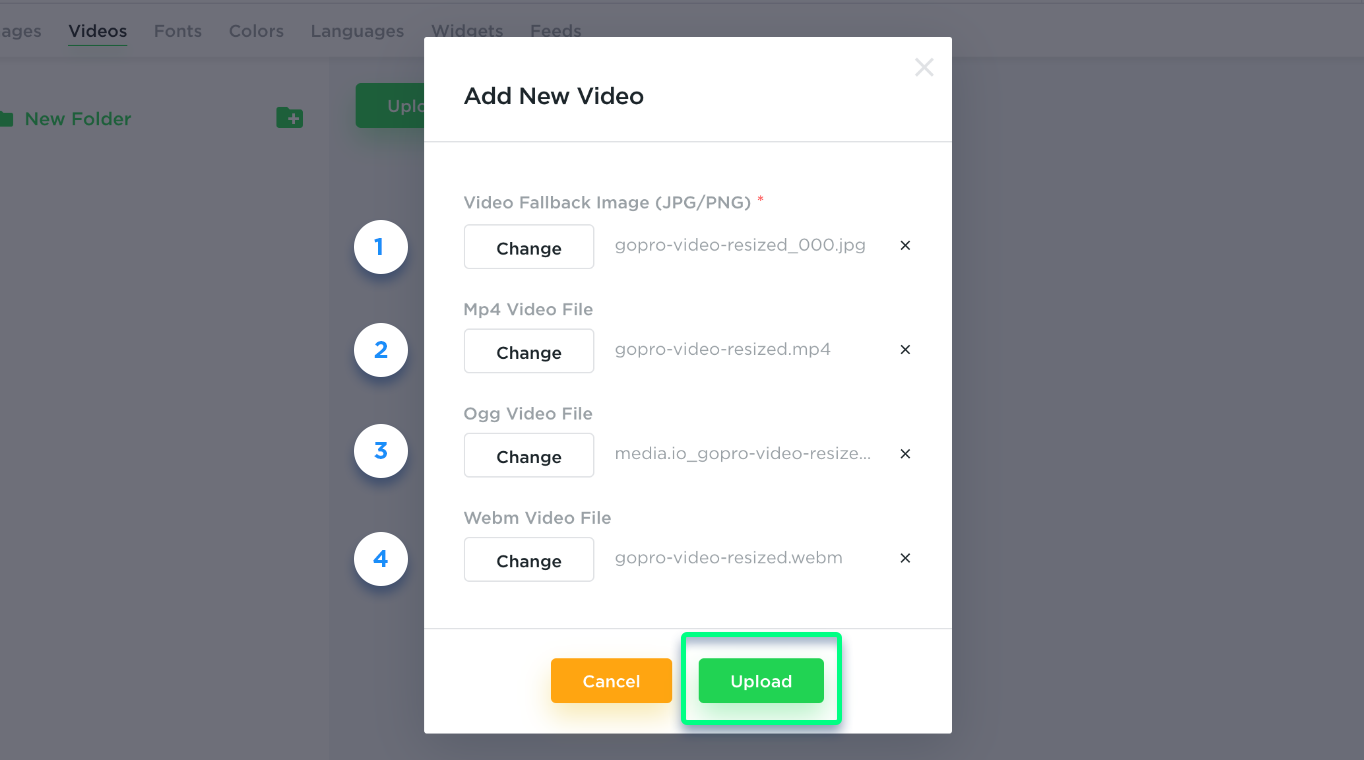
You can see your video in the gallery once uploaded.
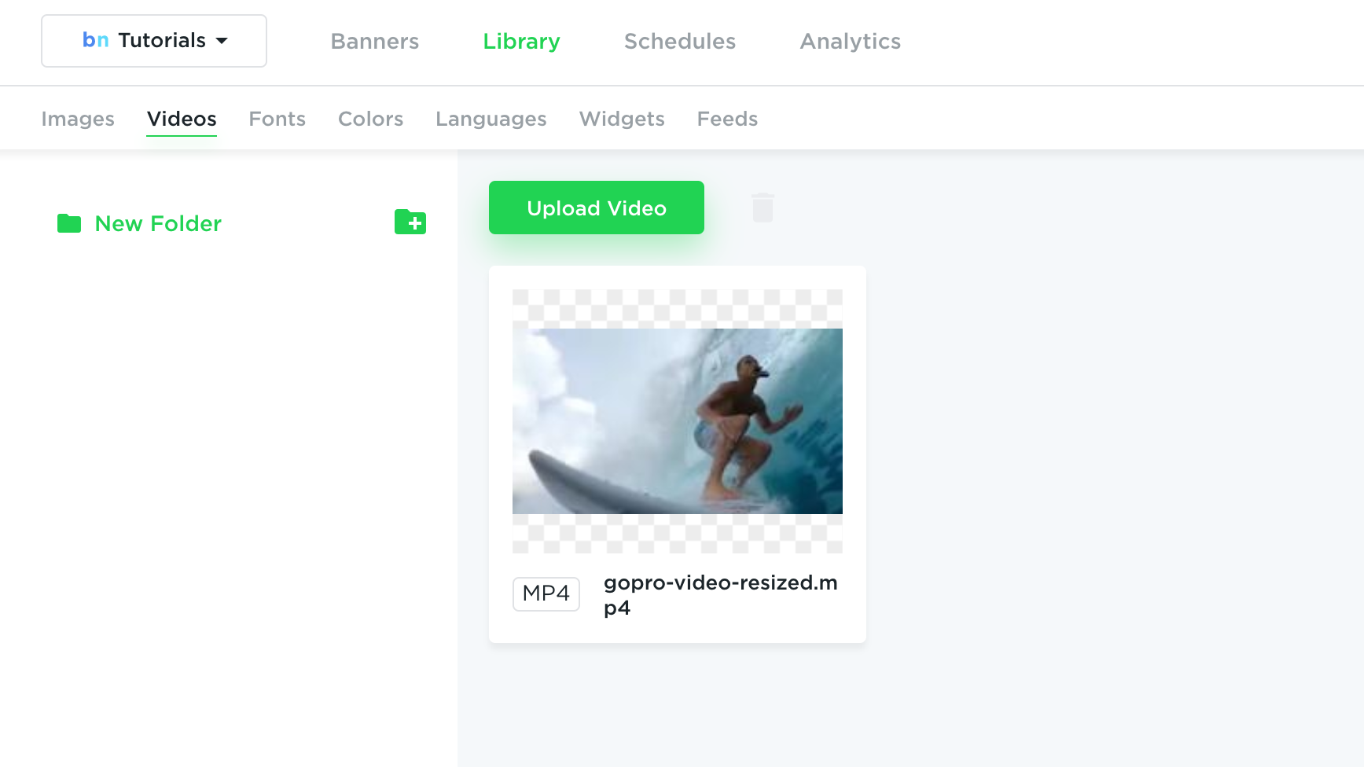
In order to use videos within your banner, follow these steps:
- In the editor, click on Add Video button.
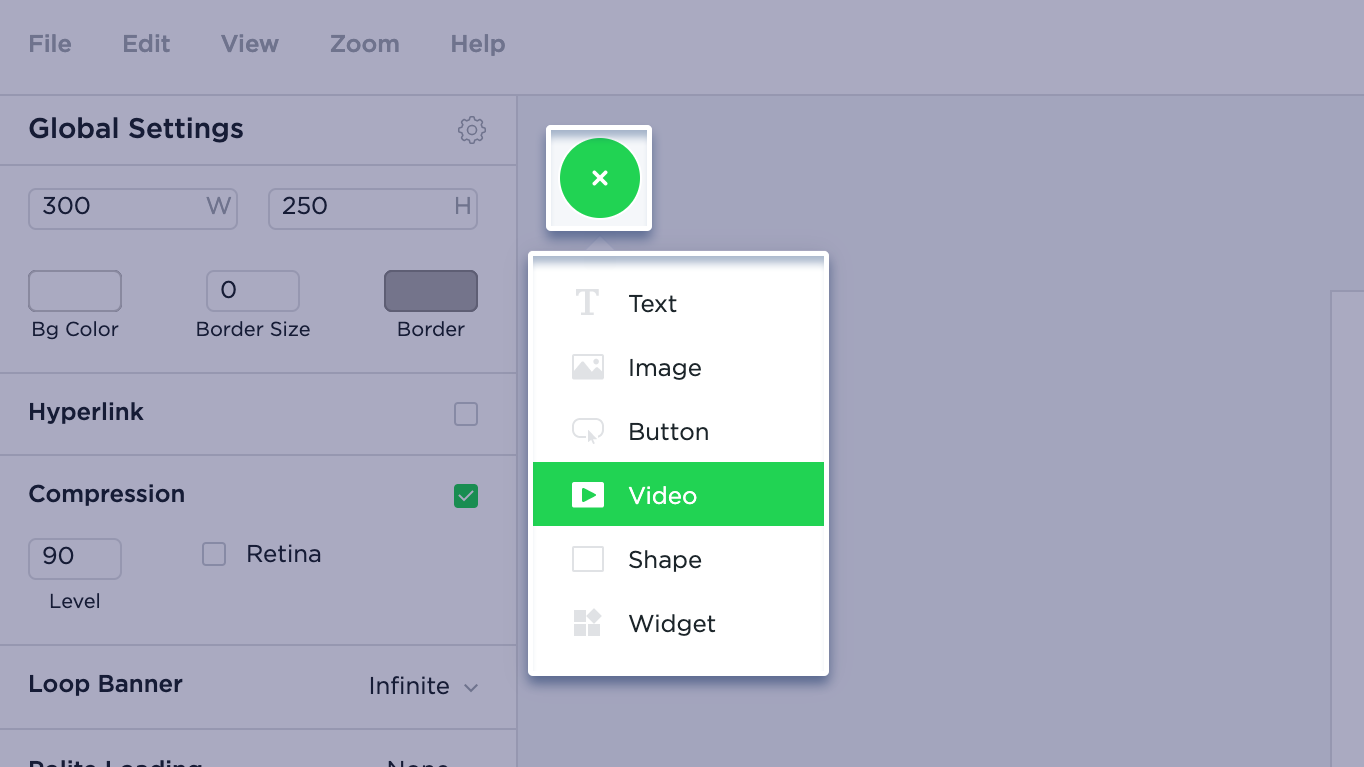
2. Find your video in the gallery. Click on it to add it on stage.
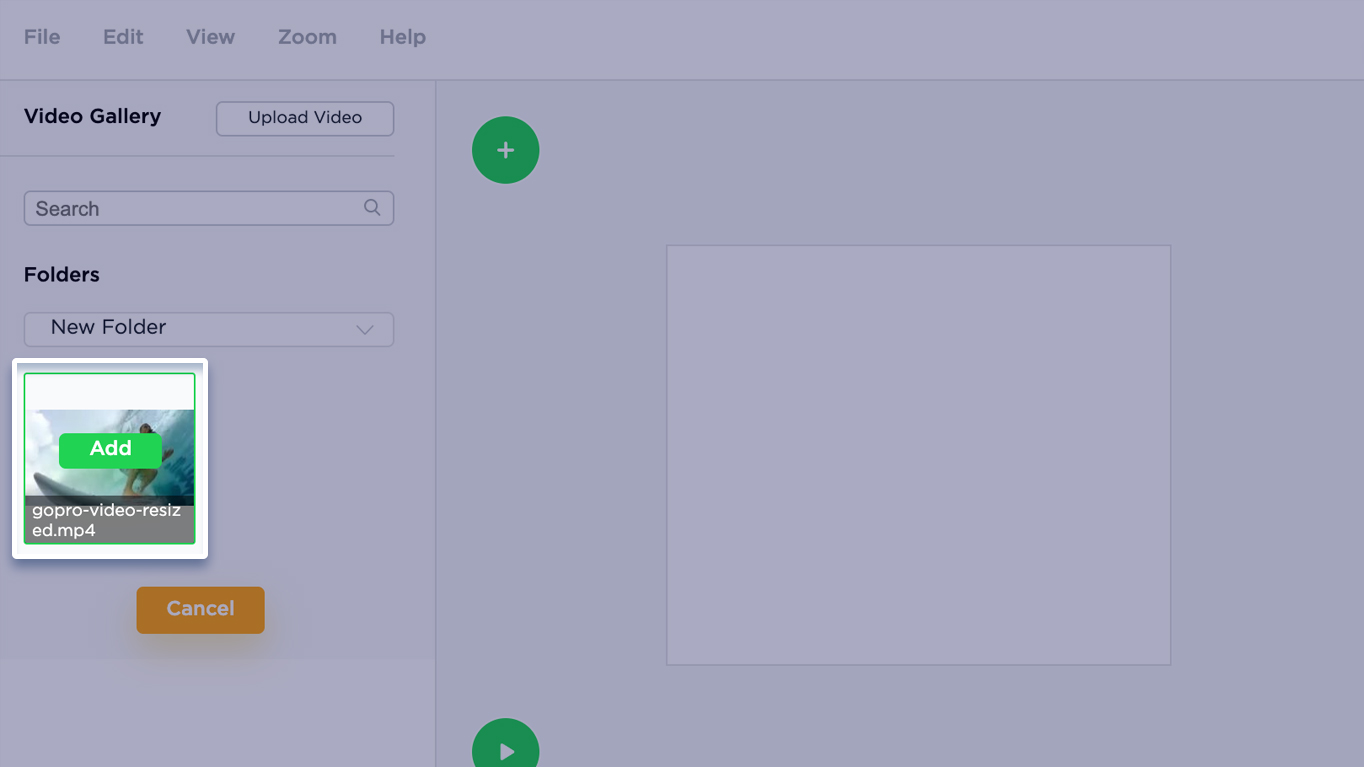
Once the video item is added on stage, the left-side panel will now display a few video options.
Player Controls option – this adds the play/pause timeline controls on the video player.
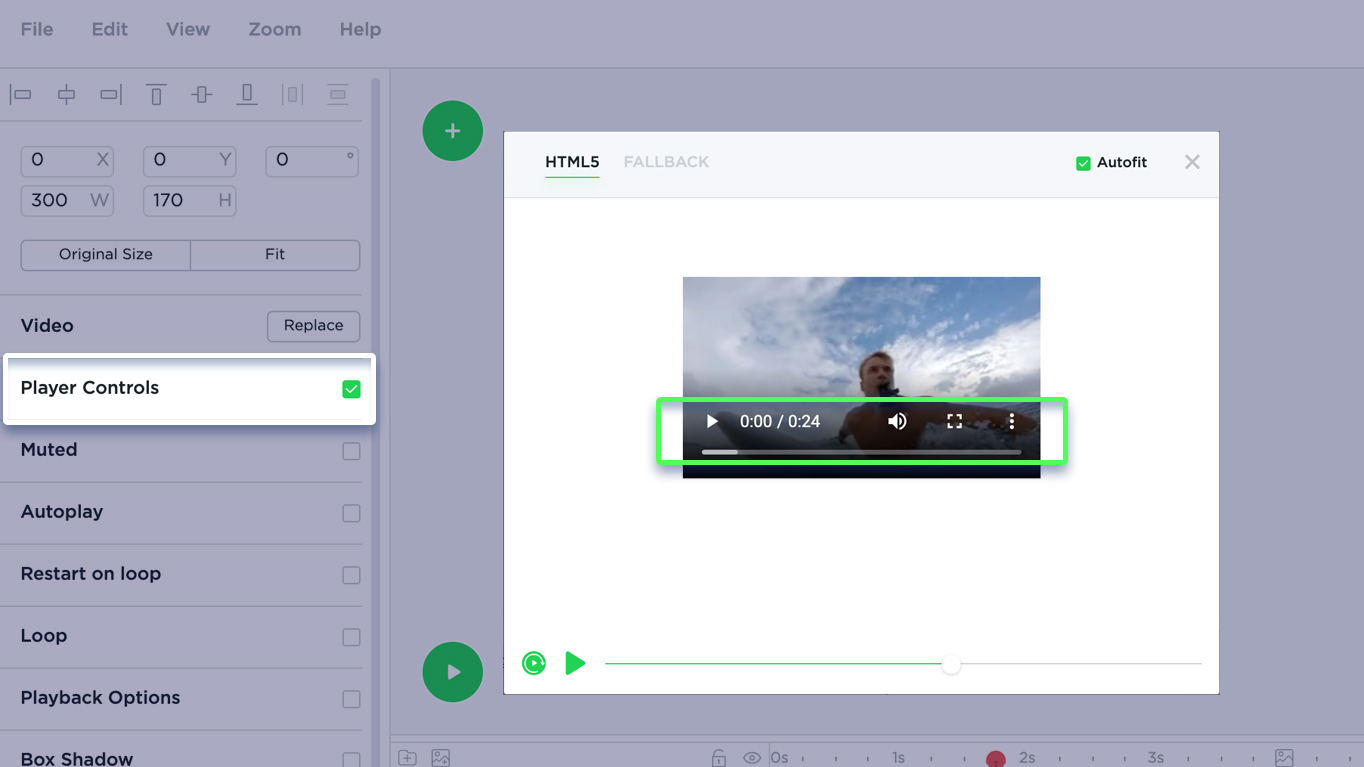
Muted – when selected, the chosen video will play no sounds. Should be enabled by default! Otherwise modern browsers will not autoplay your video.
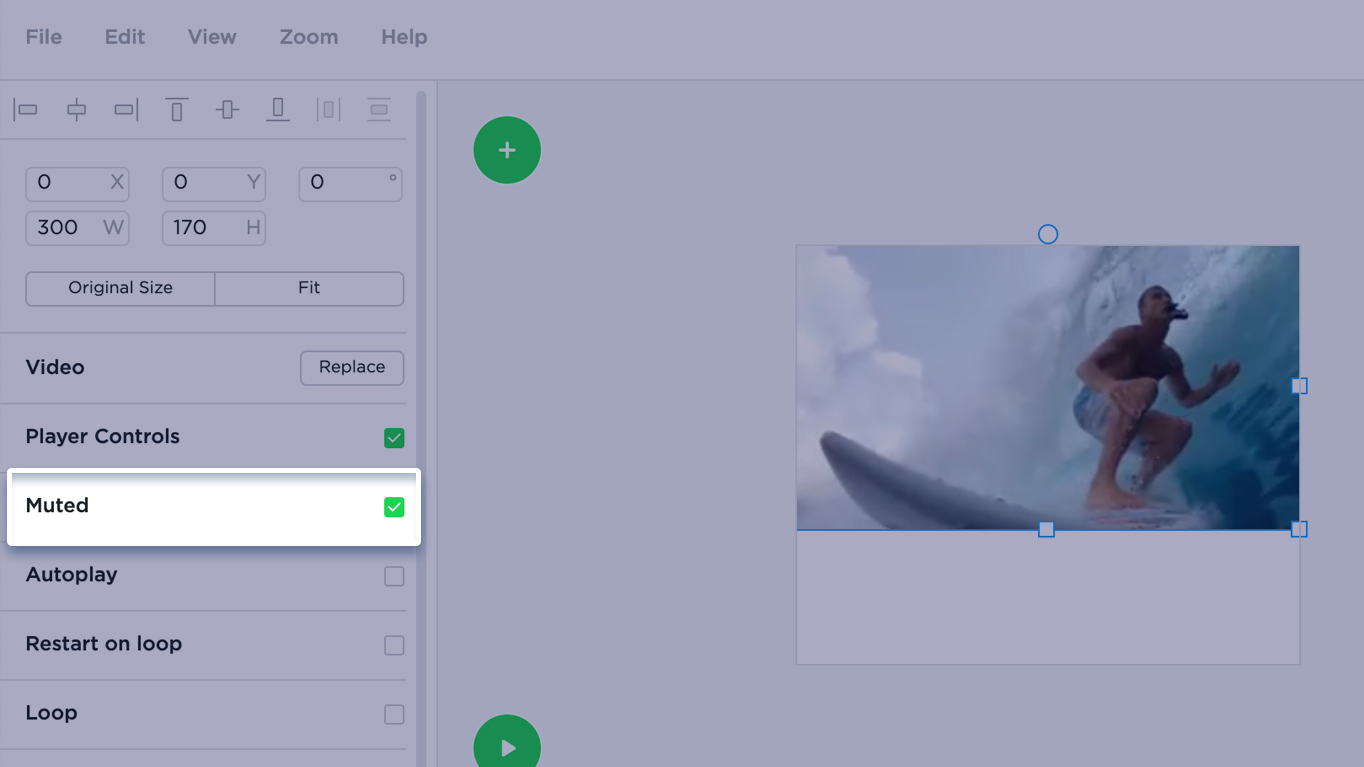
Autoplay – when selected, the video will start playing automatically when displayed on the banner. *Mute should be enabled for autoplay.
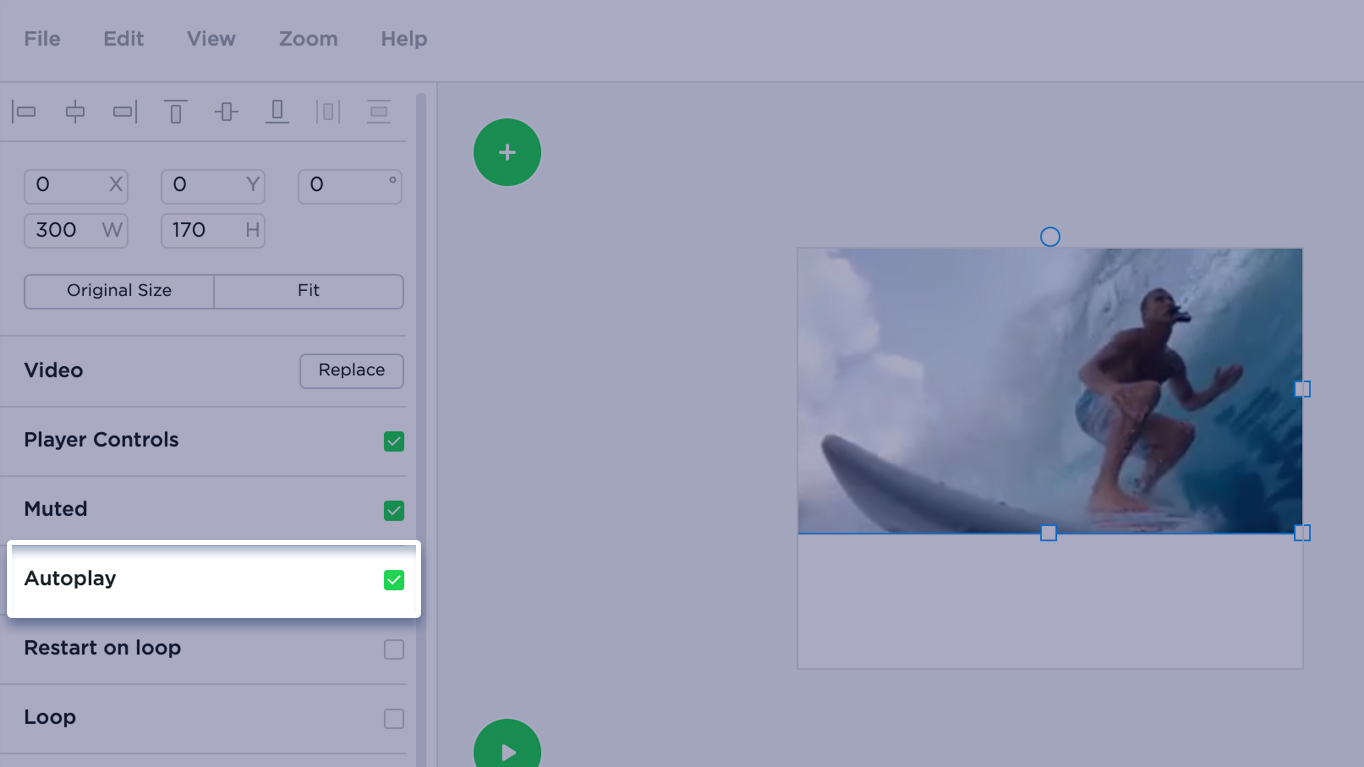
Loop – when selected, the video will keep playing in the loop.
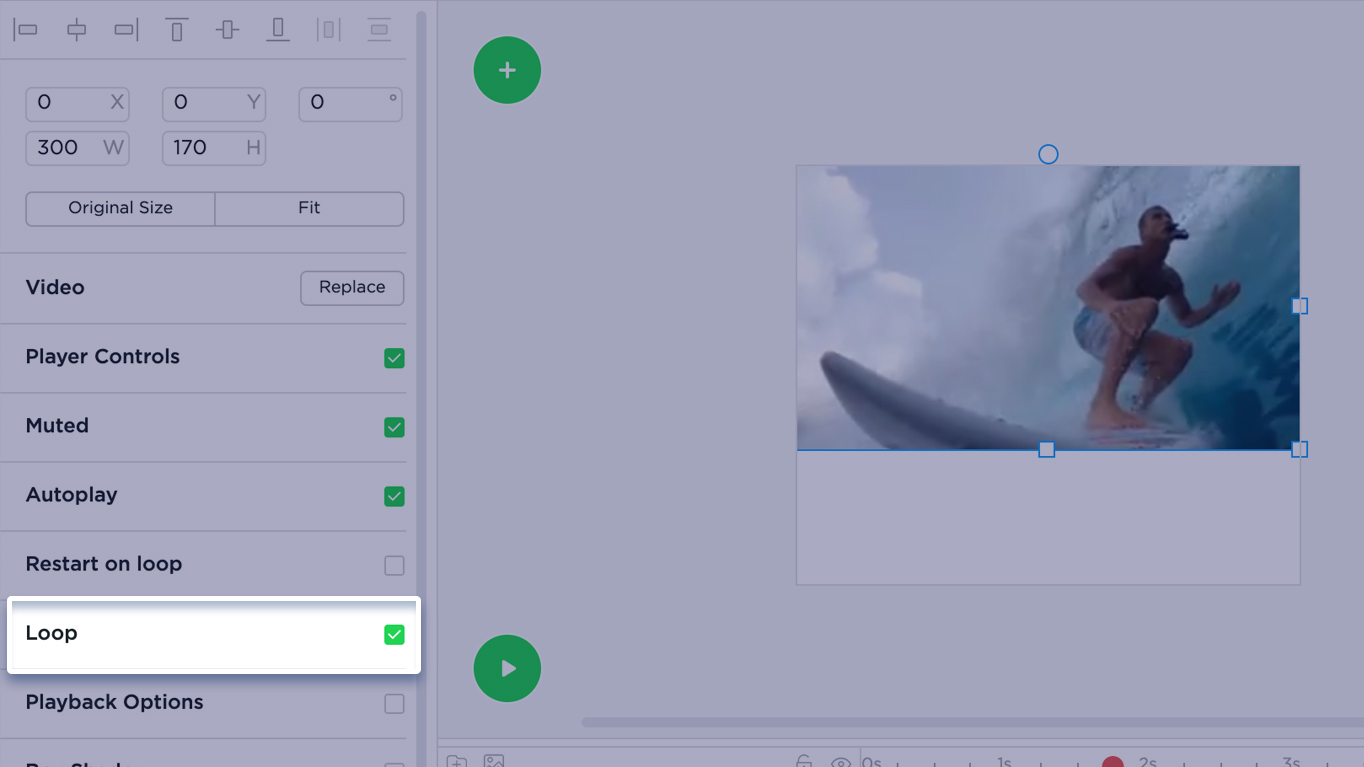
Playback options – refers to which point/second in the timeline the video should start or stop playing.